Updated 2 April 2019
I hope you guys have enjoyed the introduction blog for the ARCore library for Android. If not then I recommend you to read the blog as you will need to understand that why we need this conversion. Below is the link to the introduction blog.
Now let us focus on the main topic of the blog. That is how to convert the .obj to .sfb file for ARCore lib.
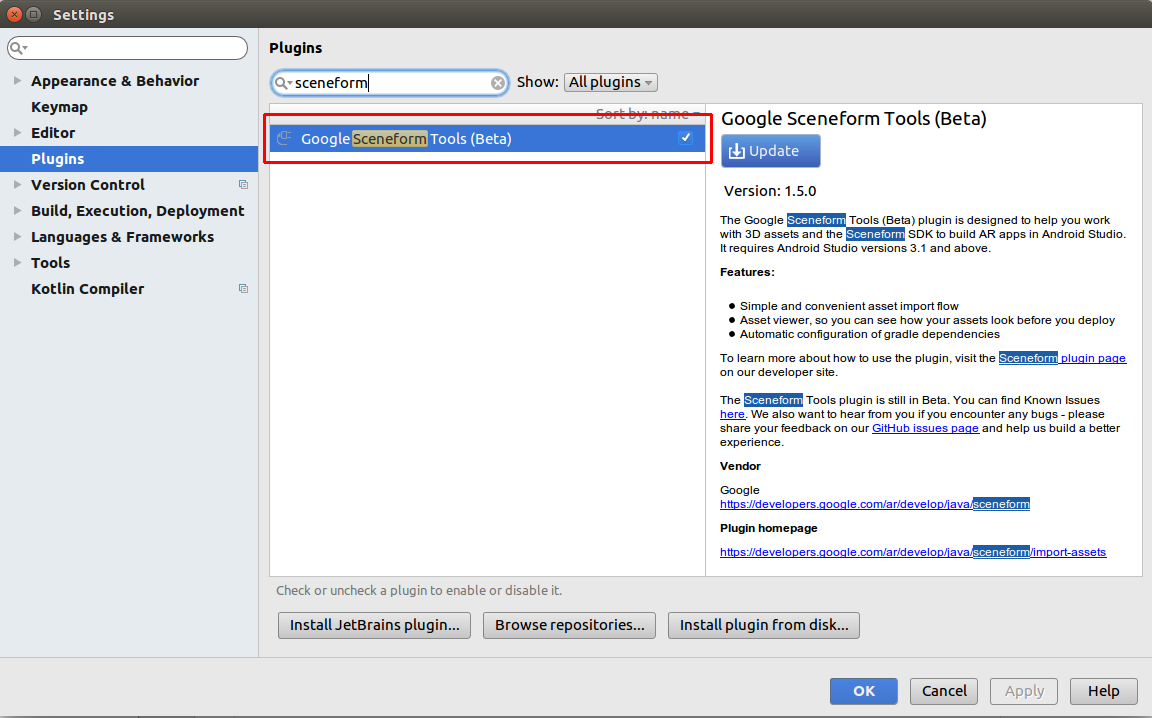

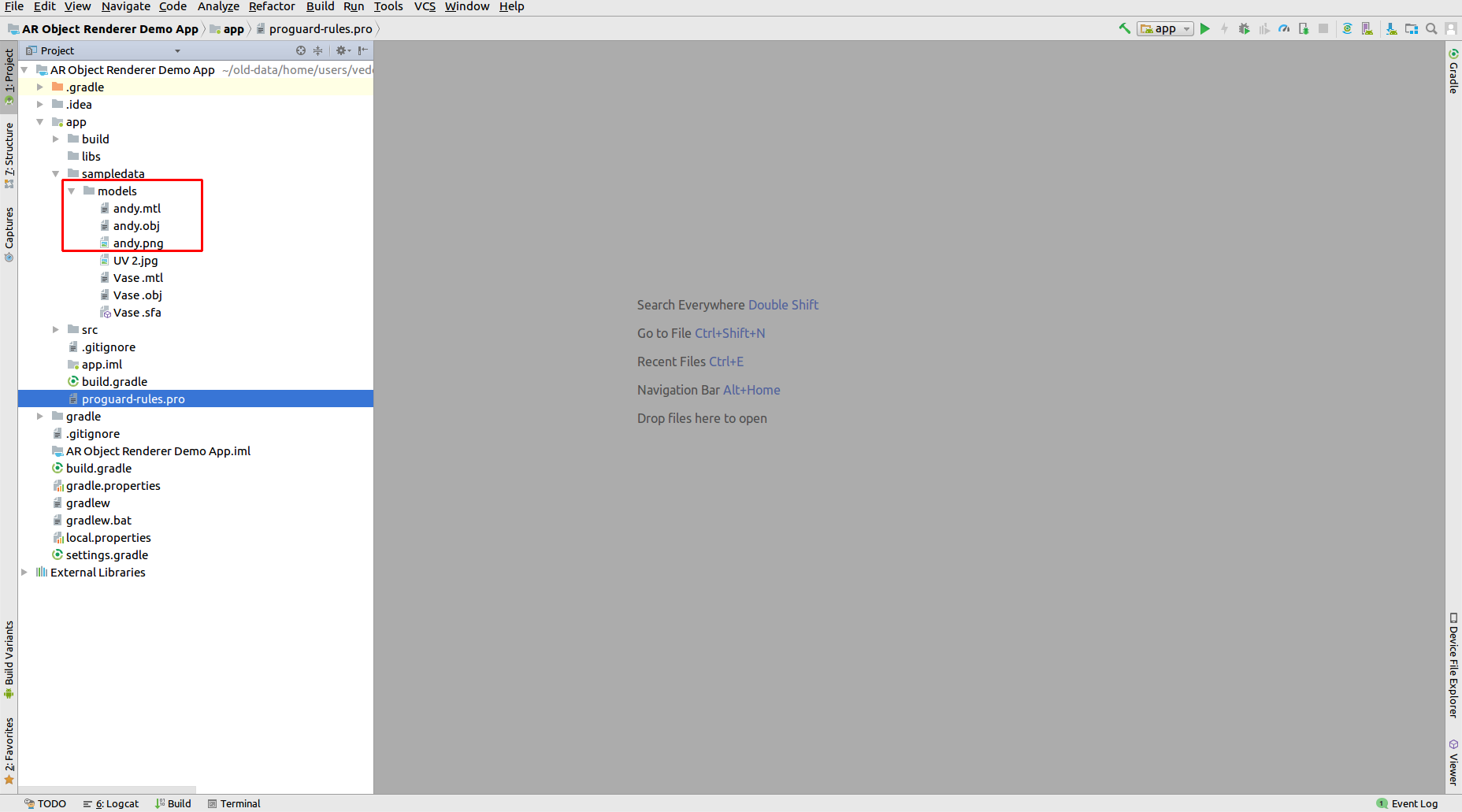
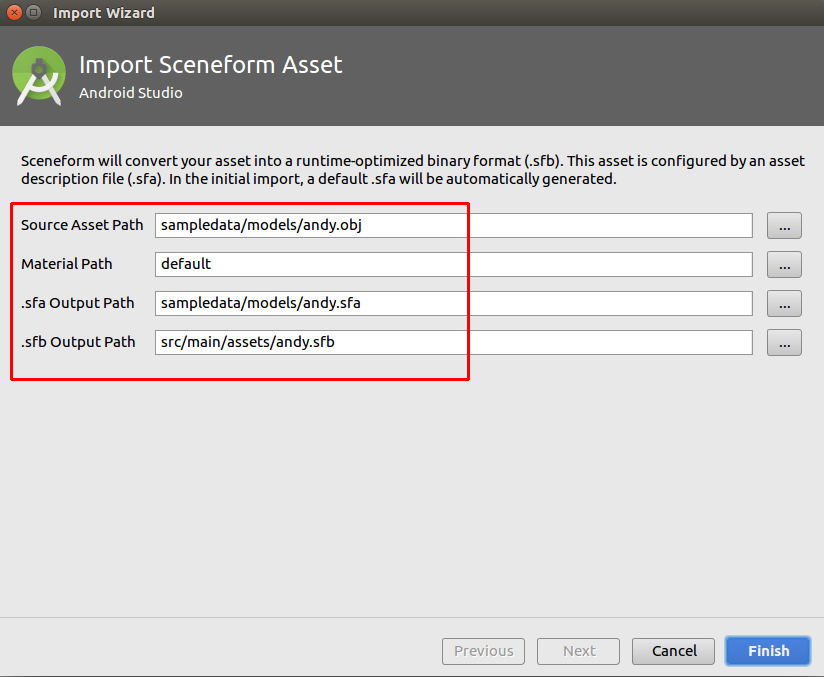
That’s all for this blog. Thank you very much. This is Vedesh Kumar signing off.
If you have more details or questions, you can reply to the received confirmation email.
Back to Home
9 comments
Which android studio version are you using ?
For this problem, you can either downgrade your android studio or start using sfb files.