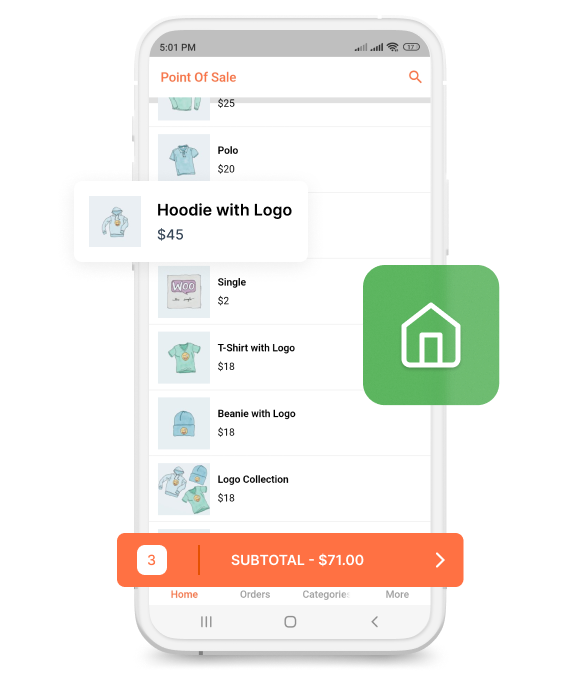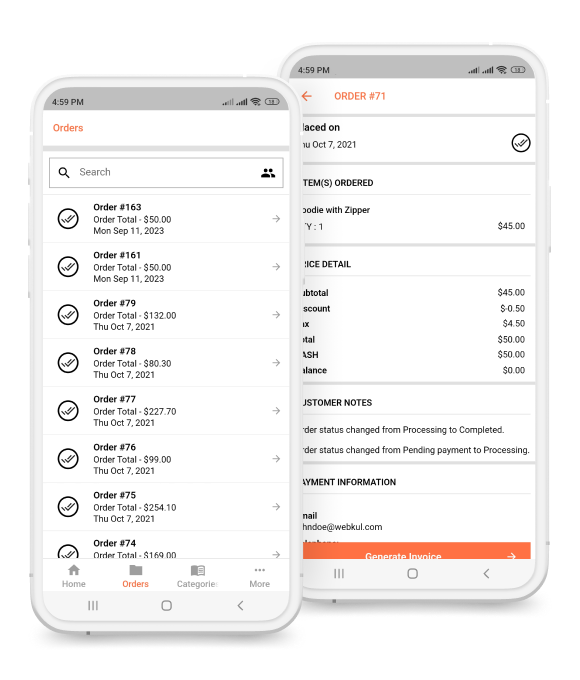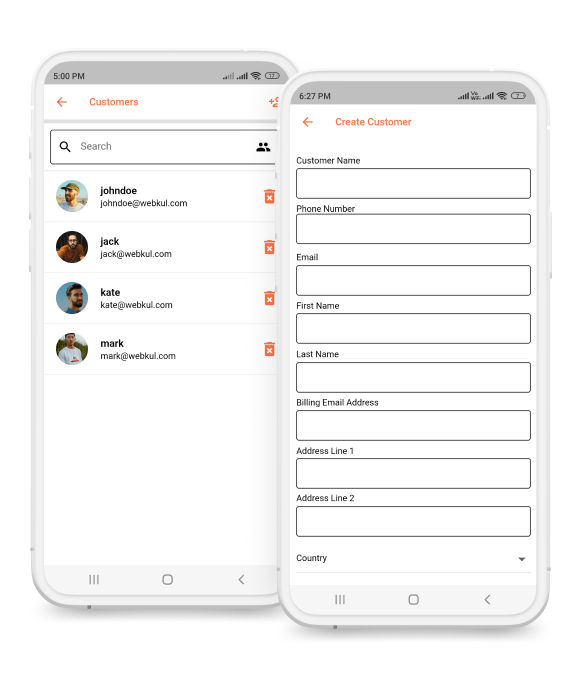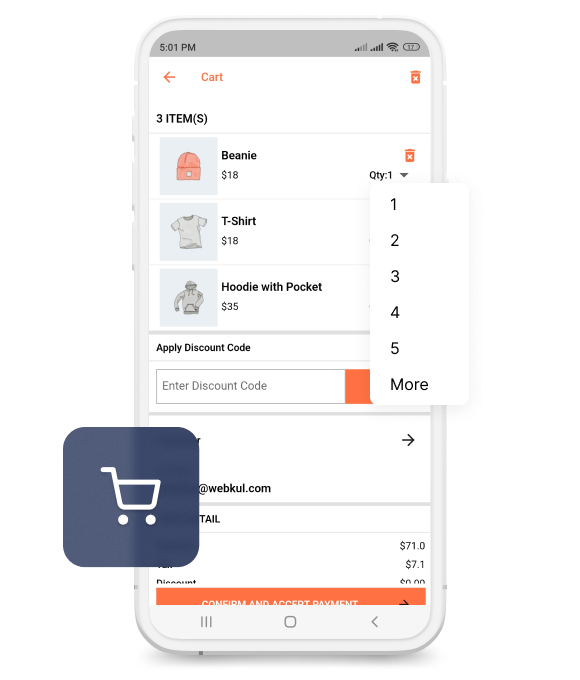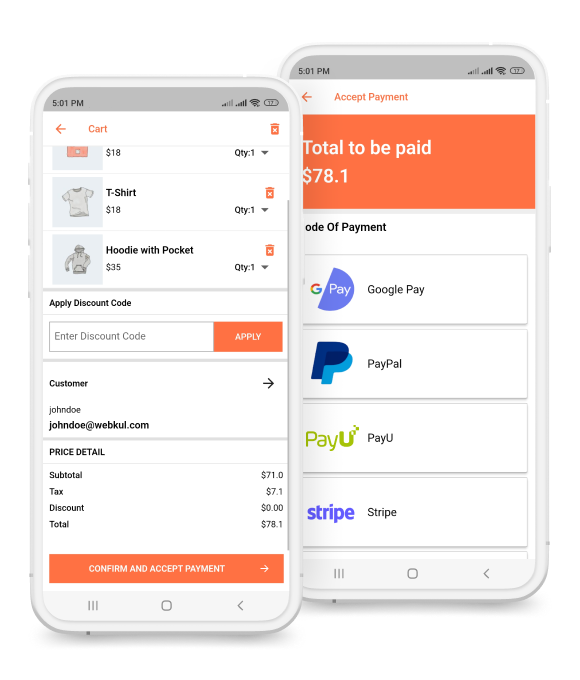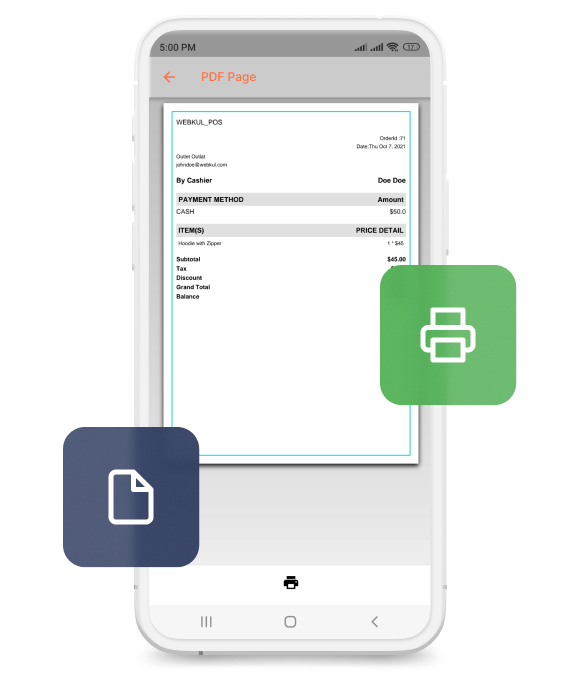The world's top brands trusted us
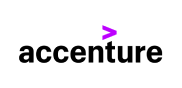





 Interactive POS Homepage
Interactive POS Homepage
 Order List and Details
Order List and Details
 Update Product Quantity at Checkout Page
Update Product Quantity at Checkout Page
 Make Checkout Process Easier
Make Checkout Process Easier
 Generate Invoice using Mobile Phone
Generate Invoice using Mobile Phone
The world's top brands trusted us
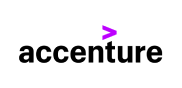





WooCommerce Point of sale system has an interactive homepage that allows the sales agent to handle the homepage.
The agent can see the list of products on the homepage of the application.
The sales agent will handle the POS in the most convenient way.
From the homepage of the application, the sales agent can navigate to any of the screens.
A rectangular bar will show the product subtotal details just above the bottom navigation bar.
When the sales agent selects any product, its cost will be added to the subtotal amount.
The bottom navigation bar includes a separate section for the order list.
The order list will consist of all the orders completed by the sales agent.
Some basic information regarding the order will is present in the list like order id, order total, and date of order.
Order details can also be viewed including order details like items ordered, price details, payment details, customer notes, etc.
If any discount coupon is applied then its details will also be shown here.
The sales agent can also add new customers to the POS system.
The mobile application provides a separate section to check the customer list.
Sales agents can click on the + button to add new customers to the POS.
The sales agent needs to enter the details like the full name, email, etc of the customer.
After the customer is added, its details will be visible to the sales agent while making the checkout process under the customer list.
The customer can also search for the customer using the search box.
The best part of the application is the checkout process, the way the sales agent processes the order.
When the sales agent enters the cart page, all the details of the order related requirements will be visible there.
On top of the screen, the sales agent has to enter the number of products.
The way sales agents can update the quantity is way unique.
If the quantity is between one to five, then a list will appear from which the quantity will be selected.
Else if more quantity is required then the sales agent can click on the view more button, after which the sales agent can add the desired quantity by typing the amount.
The sales agent can process the checkout process easily and in an interesting manner.
The sales agent needs to add the products to the cart from the list of the products.
Quantity can be easily changed based on the requirement.
The sales agent can add the customer to orders on the cart page.
Customers can be selected from the given list.
Discount Coupons are available for the orders that can be added using a specific code.
The price details will be visible including the coupon details, tax, etc and then the sales agent can complete the checkout process
Generating the invoice using a POS system becomes a panic task as one needs to connect the printer to print its hard copy.
The best thing is the sales agent can generate the invoice using the POS mobile application.
There is a button available for generating the invoice PDF, under the order details section.
Further, the sales agent will join with the available printers and a receipt will be generated from the same printer,
For connecting to the printers the only means available is WI-Fi Connectivity.
The PDF can be saved and shared via email ID immediately if the printer is not available for service.
Scan QR Code to Download Demo app on your Mobile

If you have more details or questions, you can reply to the received confirmation email.
Back to Home