Once your iOS app has been developed, the next step in the software development lifecycle is to distribute your app to users. There are many different ways to distribute iOS app but the most efficient way to distribute app is In-House Distribution(Apple Developer Enterprise Program) which offers the following benefits:
- Your application does not need to be submitted for review by Apple.
- There are no limits to the amount of devices onto which you can deploy an application.
It is also important to note that the Enterprise Program:
- Does not provide access to iTunes Connect for distribution or testing (including TestFlight).
- It is important to note that Apple makes it very clear that In-House applications are for internal use only.
- The cost of membership is $299 per year.
Creating a Distribution Certificate:
- Browse to the Certificates, Identifiers & Profiles section of the Apple Developer Member Center.
- Under Certificates, select Production.
- Click the + button to create a new Certificate.
- Under the Production heading, select In-House and Ad Hoc:

- Click Continue, and follow the instructions to create a Certificate Signing Request via Keychain Access:

- Once you have created your CSR as instructed, click Continue, and upload your CSR to the Member Center:

- Click Generate to create your certificate.
Download the completed certificate and double-click on the file to install it and check the availability in keychain:
Creating a Distribution Profile for app:
- Browse to the Certificates, Identifiers & Profiles section of the Apple Developer Member Center.
- Under Certificates, select App IDs.
- Click the + button to create a new App ID:

- Fill App name and bundle identifier click continue.
- After that go to under Provisioning Profiles, select Distribution.
- Click the + button to create a new Profile.
- Select In House option:

- Click Continue and the choose App ID:

- Select certificate that you have created earlier and available in your keychain:

- Download the completed profile and double-click on the file.
- Archive the project(Product-> Archive) with the same profile.
- When archive is successfully done then click export.

- Select enterprise as a distribution method:



- After this export(Save) the .ipa as your desired location to share.

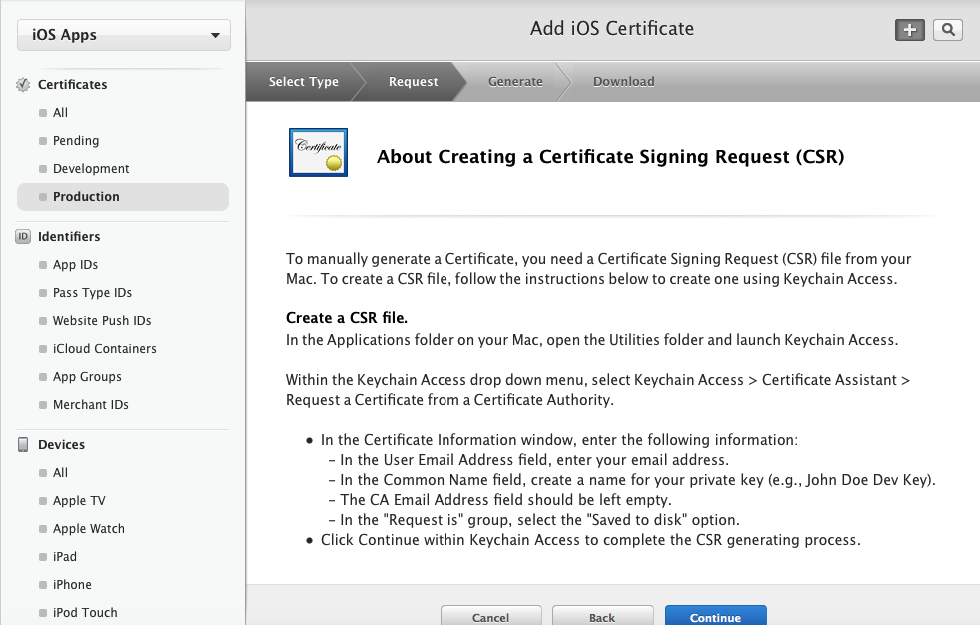





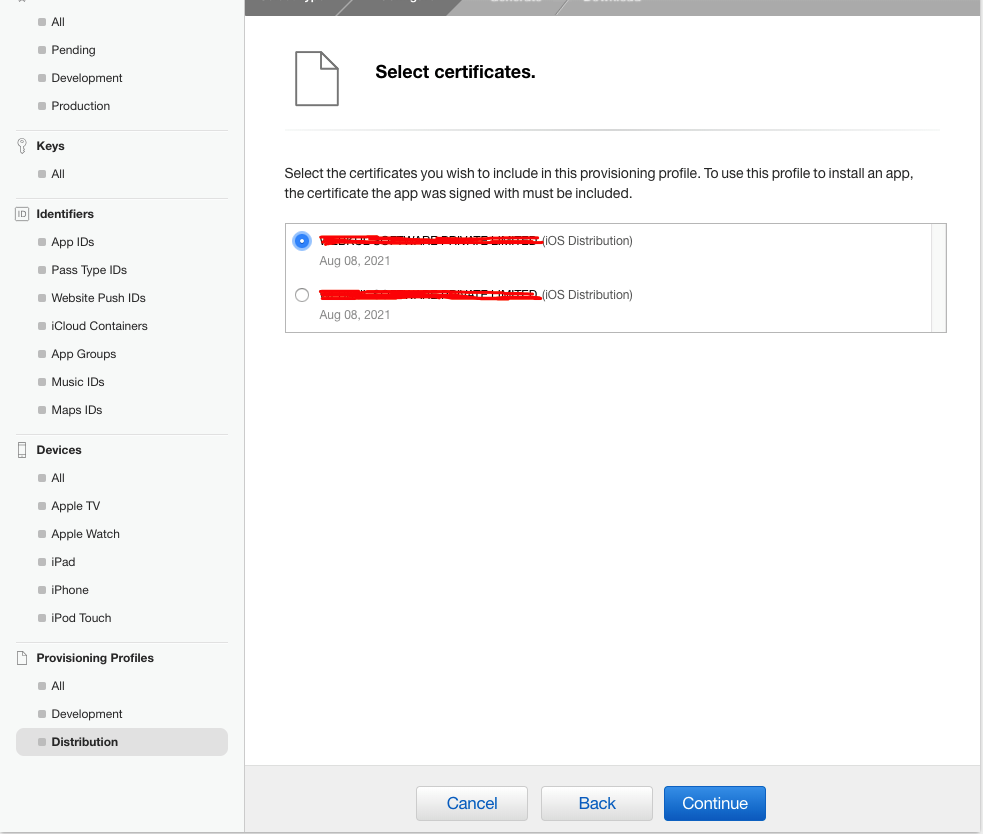
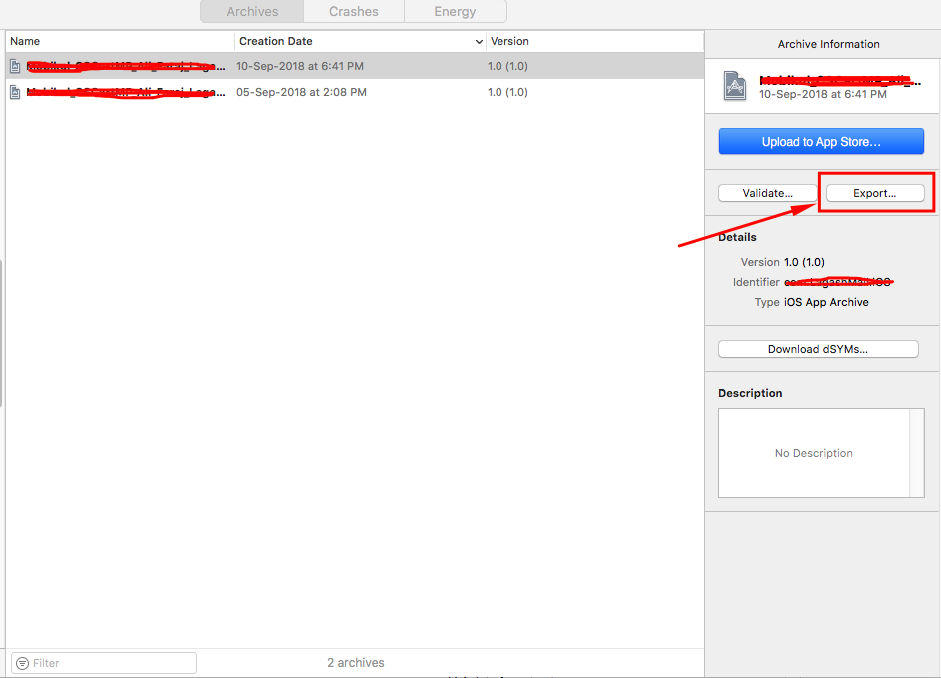

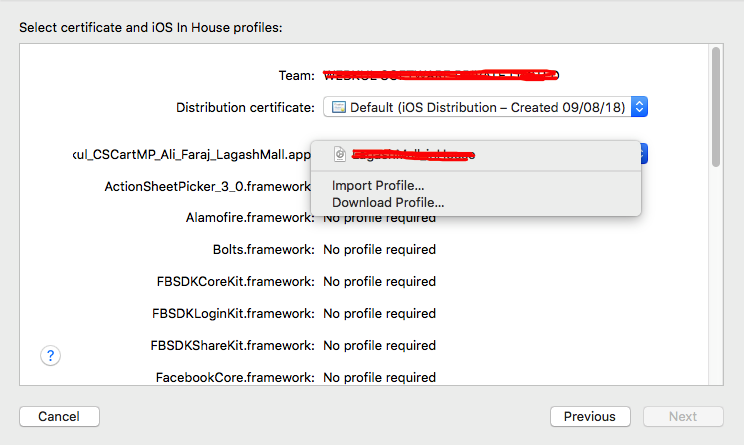
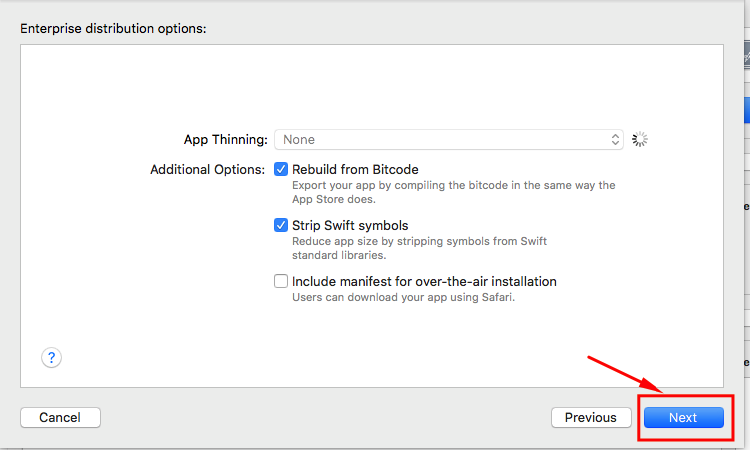

Be the first to comment.