There is the easiest way to get the required information for LinkedIn Social Login configuration. If you want to configure the LinkedIn social login in the mobile application then you need to require some information.
Step -1: First, you need to Login your LinkedIn account – https://www.linkedin.com
Step -2: After successfully Login your LinkedIn account, you need to go to the following link where you need to register your app details – https://www.linkedin.com/developer/apps/new
Here you need to fill the all the required information for the application. As you can see in the below image.
Step -3: After clicking on the submit button, you will be redirected to the Authentication page. As you can see in the below image.
Now, the details have been updated.
You need to require the information for LinkedIn social Login that is both the Authentication Keys (Client ID & Client Secret) and Authorized Redirect URL (OAuth 2.0).
Regarding the Authentication Keys, you can directly use the auto-generated keys.
Regarding the Authorized Redirect URL, Suppose you have entered your Website URL – http://example.com/Mobikul/ then you can enter the Authorized Redirect URL like – http://example.com/Mobikul/auth/linkedin and can click on the add button.
For more information contact us at https://mobikul.com/contact/
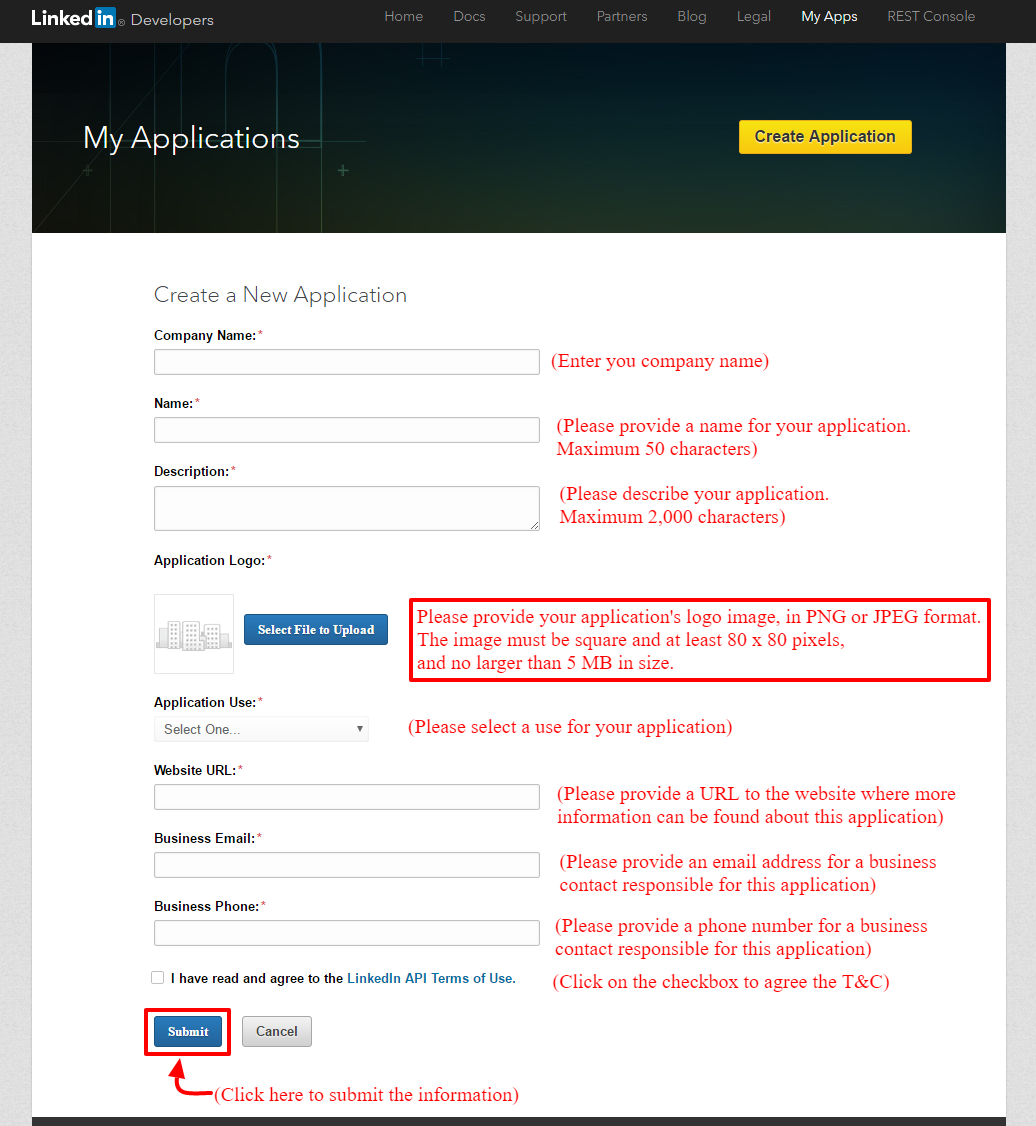
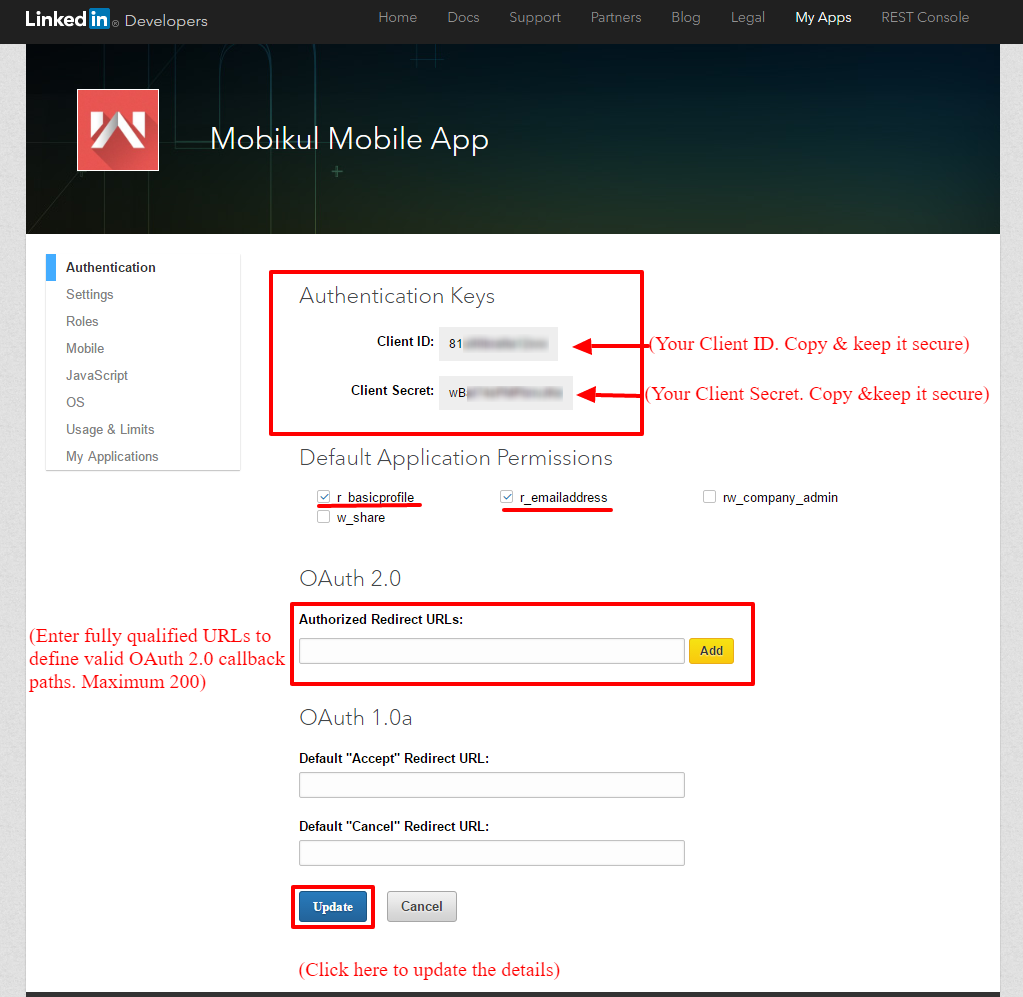

Be the first to comment.