Storyboard in iOS is the visual representation of the user interface. it’s showing the sequence of screens.
Storyboard allows us to create multiple screens in a single file.
The transitions between two storyboard screens need the segue object.
Xcode provides the inbuilt visual editors for designing the screens using objects.
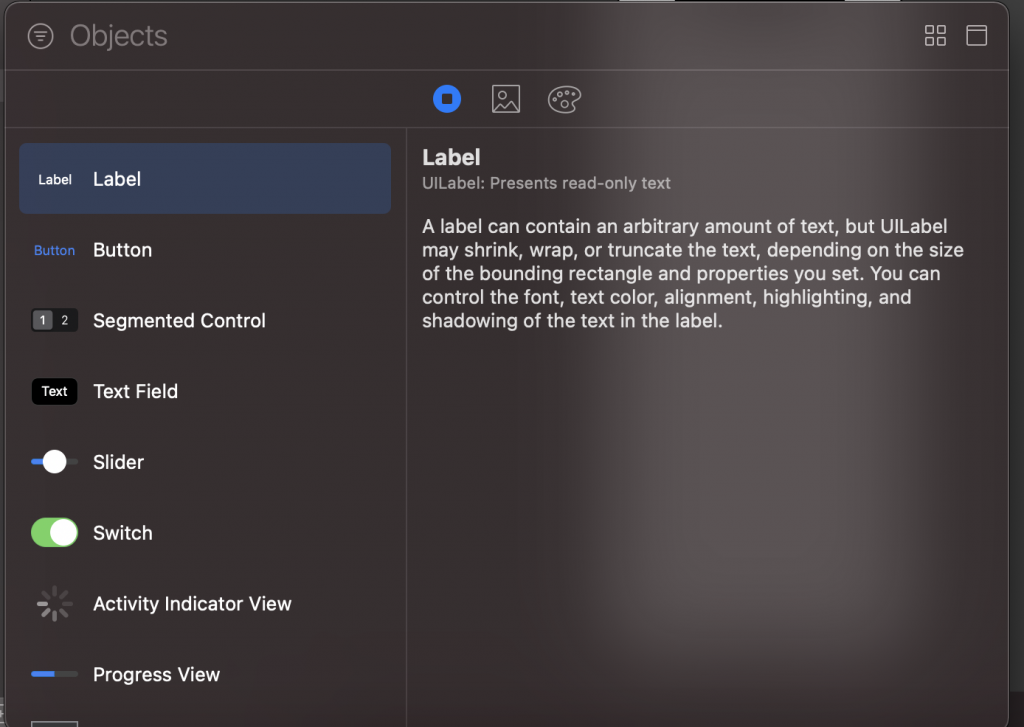
Create iOS storyboard app in swift
1-> First we will create the project and select the storyboard as an interface builder.

2-> After creating the project we will get the Main.storyboard file with the project.
And this file contains the one default view controller.
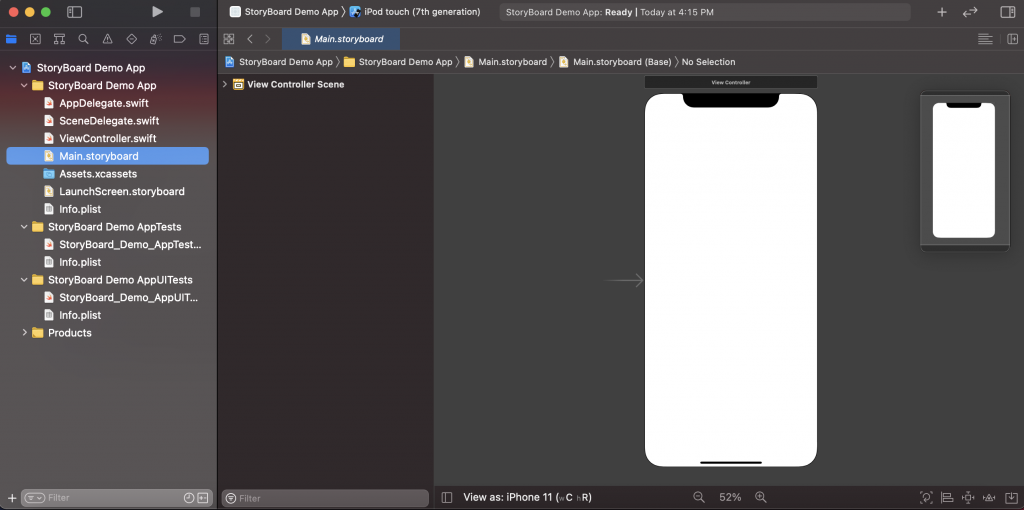
3-> Now we will create two view controllers and connect the storyboard view controller with swift class.
We have created the first view controller class and second view controller class.
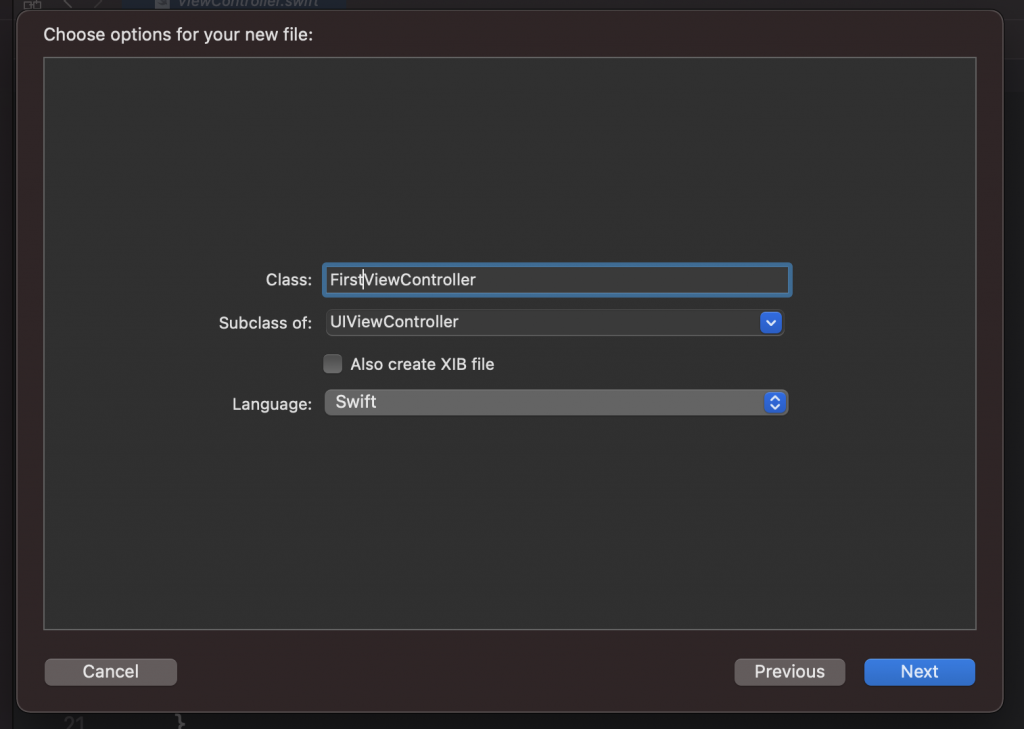
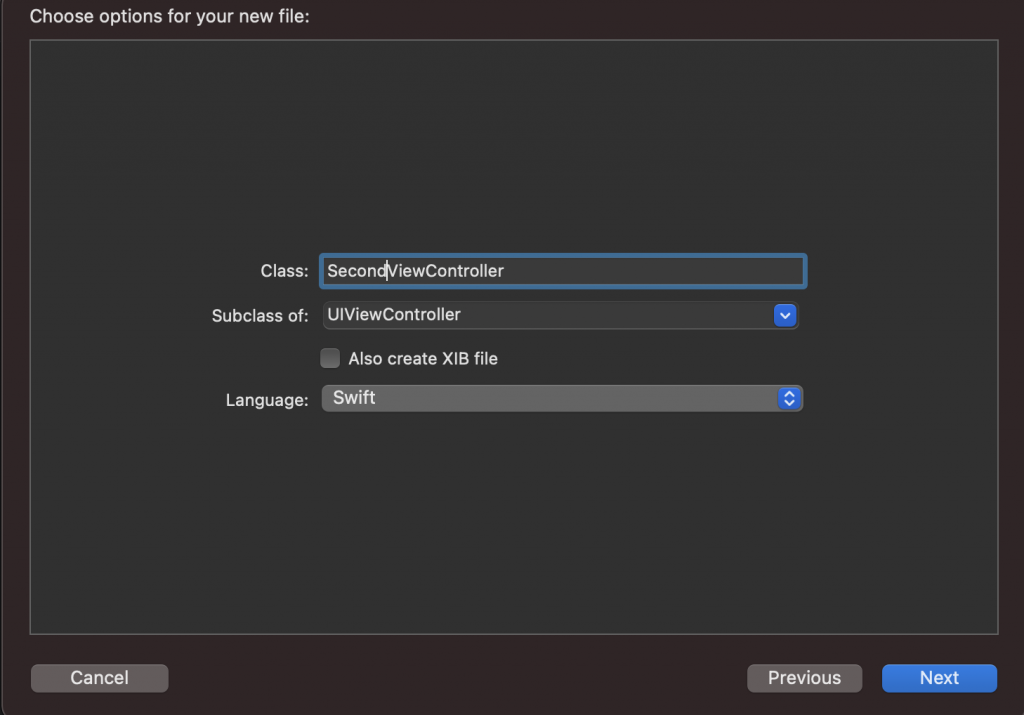
4-> Design completed in both controllers and added the navigation controller for navigating between two-controller.
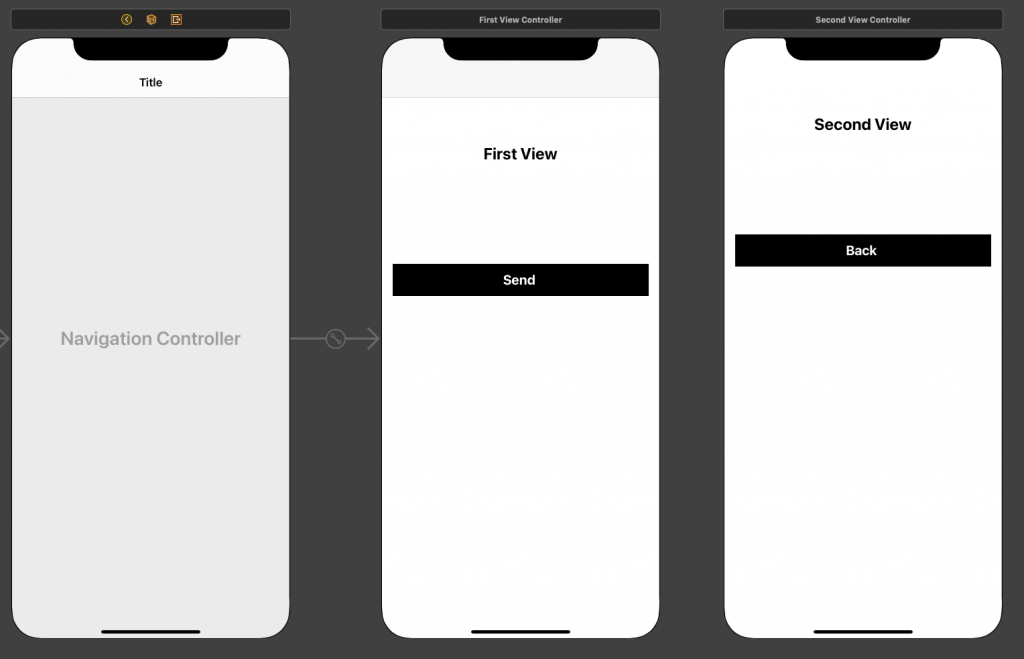
5-> Now added the segue for push to the second view controller.
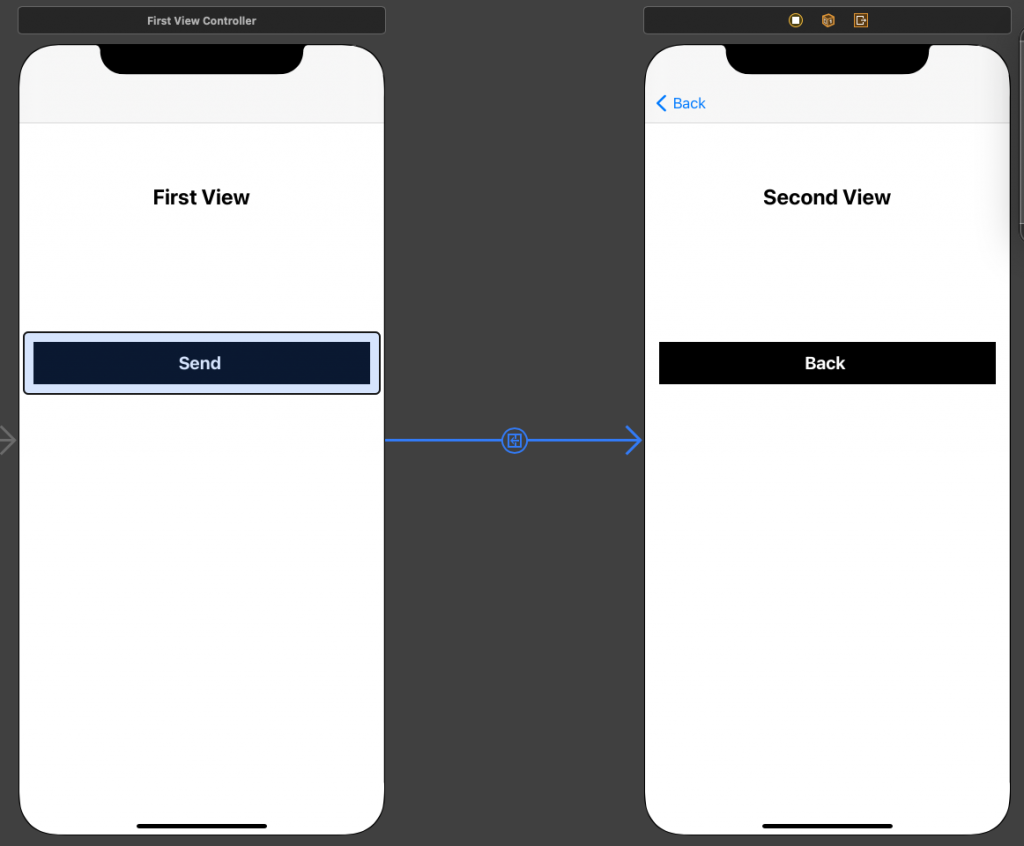
6-> Now we will create action from the second view controller back button using code.
|
1 2 3 |
@IBAction func backButtonAction(_ sender: Any) { self.navigationController?.popViewController(animated: true) } |
And thanks for reading this blog, for more blogs please click here.
And for more info about the storyboard read this blog also.
So pls follow the above step and if you have any issues or suggestions you can leave your message in the comment section I will try to solve this.

Be the first to comment.