Updated 25 November 2019
StoreKit Support in-app purchases and interactions with the App Store. Storekit provides 3 major services which are:
Today I am going to discuss the In-App Purchases and see the process of integrating In-App Purchase in iOS application with Swift 5.0. In-App Purchase or IAP for short is a feature that gives developers the ability to sell content to the end-user after their app has been downloaded.
When the user makes any IAP buy extra content or better service of a subscription, make one of these in-app purchase:
Steps to Implement the IAP using Swift 5.0.
Step 1: Activate the paid service in your developer account.
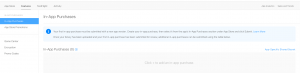

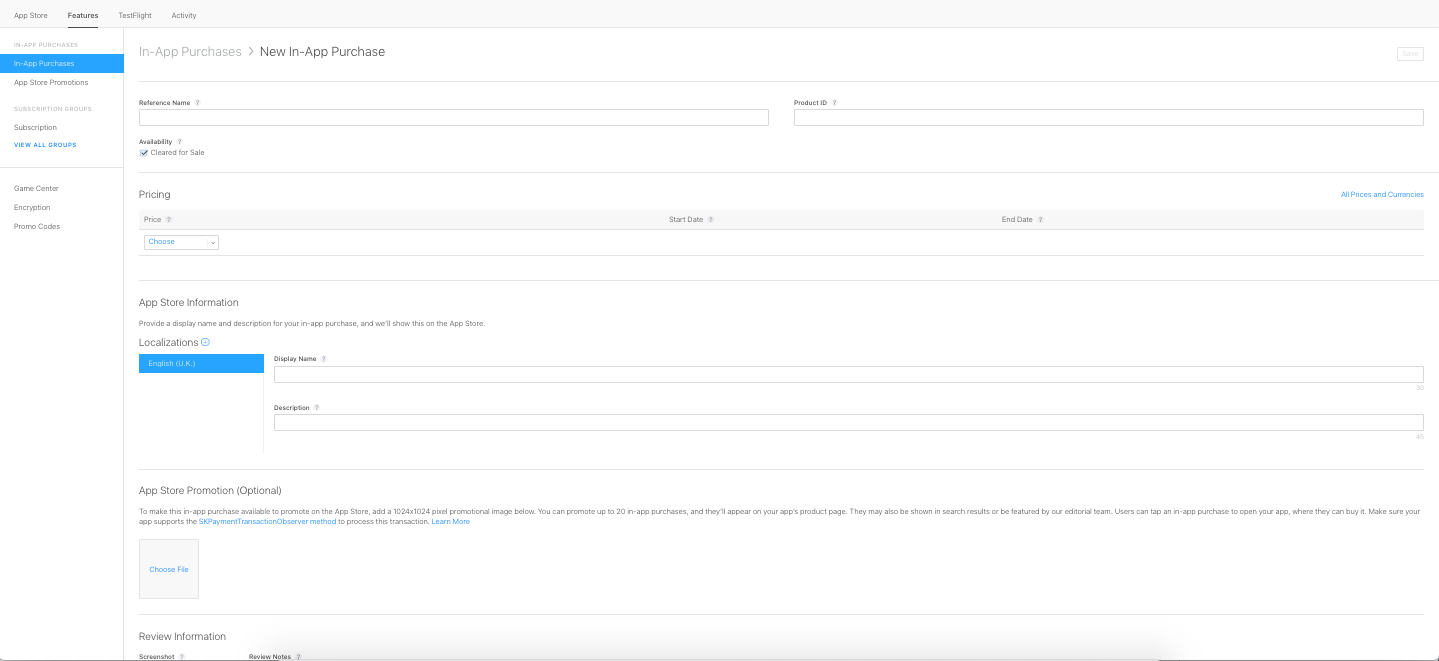
Steps 4: Now configure IAP service in your app. Open Xcode and create a new product and enable In-App purchase form capabilities
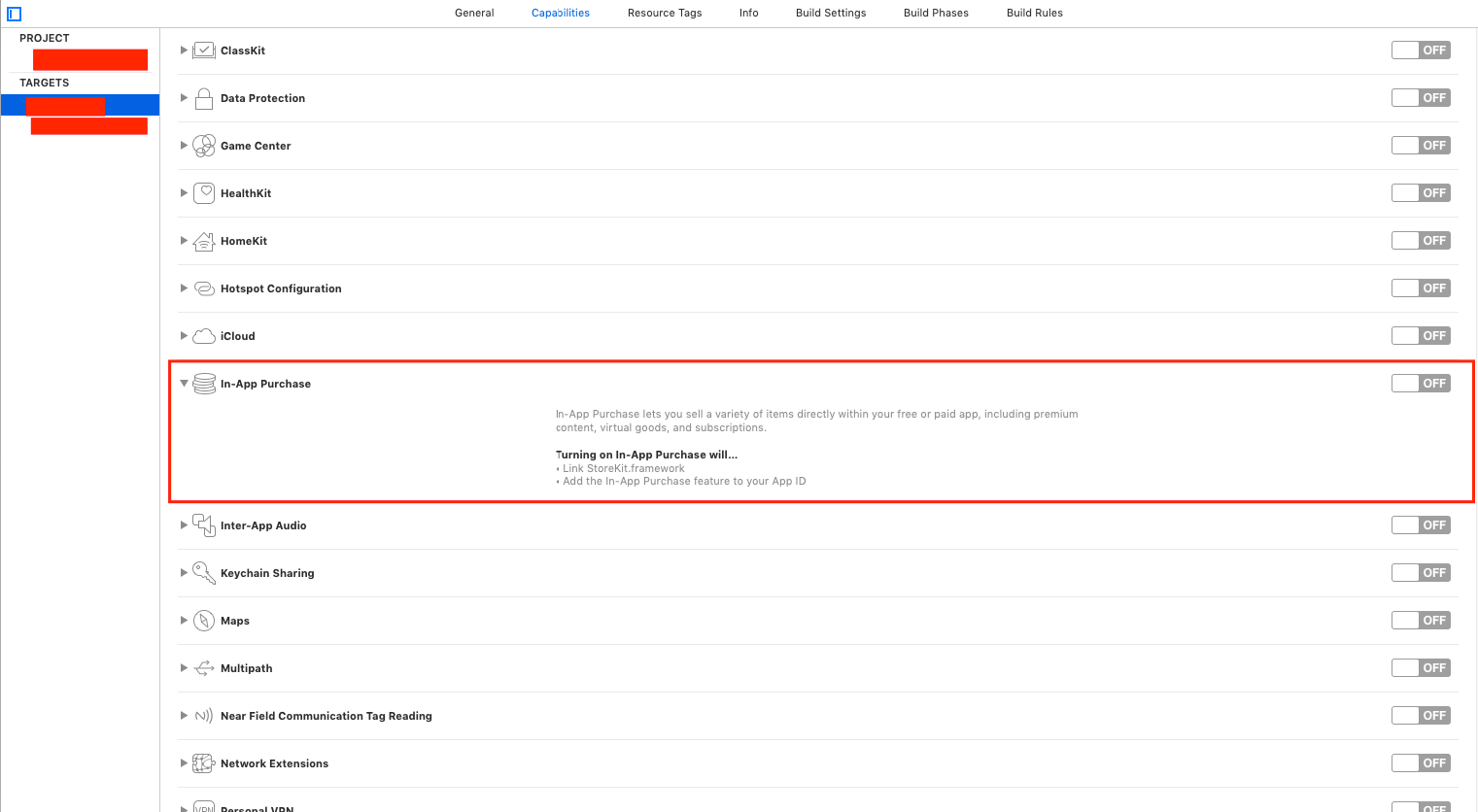
Step 5: Create an enum to manage app product ids.
|
1 2 3 4 5 |
enum IAPProduct : String { case week = "com.test.ios.weekly" case month = "com.test.ios.monthly" case year = "com.test.ios.yearly" } |
Steps 6: Now create an IAP service class.
|
1 2 3 4 5 6 7 8 9 10 |
import StoreKit class IPAService: NSObject { static var shared = IPAService() var products = [SKProduct]() var paymentQueue = SKPaymentQueue.default() private override init() { } } |
Step 7: create a method which for requests all information regarding the SKProduct.
|
1 2 3 4 5 6 7 8 |
func getProduct(){ let products : Set = [IAPProduct.week.rawValue,IAPProduct.month.rawValue,IAPProduct.year.rawValue] let request = SKProductsRequest(productIdentifiers: products) request.delegate = self request.start() paymentQueue.add(self) paymentQueue.restoreCompletedTransactions() } |
Steps 8: implement SKProductsRequestDelegate which handles the request and Store all the SKProduct in a variable which help for future use.
|
1 2 3 4 5 6 7 8 |
extension IPAService: SKProductsRequestDelegate{ func productsRequest(_ request: SKProductsRequest, didReceive response: SKProductsResponse) { for product in response.products{ print(product.productIdentifier) } products = response.products } } |
Step 9: Call the getProduct() from the viewController or where you want to call.
|
1 |
IPAService.shared.getProduct() |
Now you can check SKProduct details on the console.
Steps 10: Now create a purchase request for creating the transaction.
|
1 2 3 4 5 6 7 |
func purchase(product:IAPProduct){ guard let productToPurchase = products.first(where: {$0.productIdentifier == product.rawValue}) else { return } let payment = SKPayment(product: productToPurchase) paymentQueue.add(payment) } |
Step 11: Implement SKPaymentTransactionObserver which provides us information about the transaction is successful or failed.
|
1 2 3 4 5 6 7 8 9 10 11 12 13 14 15 16 17 18 19 20 21 22 |
extension IPAService:SKPaymentTransactionObserver{ func paymentQueue(_ queue: SKPaymentQueue, updatedTransactions transactions: [SKPaymentTransaction]) { for transaction in transactions{ print(transaction.transactionState.status(), transaction.payment.productIdentifier) switch transaction.transactionState { case .purchasing: break; case .purchased: Purchase.isBuy = true queue.finishTransaction(transaction) case .restored: Purchase.isBuy = true queue.finishTransaction(transaction) default: queue.finishTransaction(transaction) } } } func paymentQueue(_ queue: SKPaymentQueue, restoreCompletedTransactionsFailedWithError error: Error) { } } |
SKPaymentTransactionState only provides an enum value and now we will convert this enum value to a readable message.
|
1 2 3 4 5 6 7 8 9 10 11 12 13 |
extension SKPaymentTransactionState{ func status() -> String{ switch self { case .deferred: return "deferred" case .failed: return "failed" case .purchased: return "purchased" case .purchasing: return "purchasing" case .restored: return "restored" @unknown default: return "unknown" } } } |
Steps 12: Now call the purchase methods.
|
1 |
IPAService.shared.purchase(product: .week) |
Thank You!!!
If you have more details or questions, you can reply to the received confirmation email.
Back to Home
2 comments