In this blog, we will see how to create a simple swift package and used it in our Xcode project. To create a package click on File->New->Swift Package.
Saved the package with the desired name, I have saved it by the name “MyLibrary”. The package consists of two files Manifest and Source Files. “Package.swift” is a Manifest file, which includes dependencies, target, and product.
You can add a minimum deployment version in the Package.swift file
|
1 2 3 |
platforms: [ .iOS(.v13) ] |
We will now create our files inside /Sources/MyLibrary folder. I have created a file Addition. swift and inside it, I have created a simple struct name Addition to add two numbers.
|
1 2 3 4 5 6 7 8 |
struct Addition{ var firstNumber:Int var secondNumber:Int func addTwoNumber(){ print(firstNumber+secondNumber) } } |
Now we will see how to use this package in our Xcode project. So first open the project in which you want to add this package. After that, you can add a package using Add files option.
After adding the package we can use our package file in our Xcode projects.
Thanks for reading this blog.
I hope you have got the basic idea of the package. For a detailed understanding, you can check from here. You can also check other blogs from here. If you have any issues, queries, or suggestions then you can leave your issues/query/suggestion in the comment section.
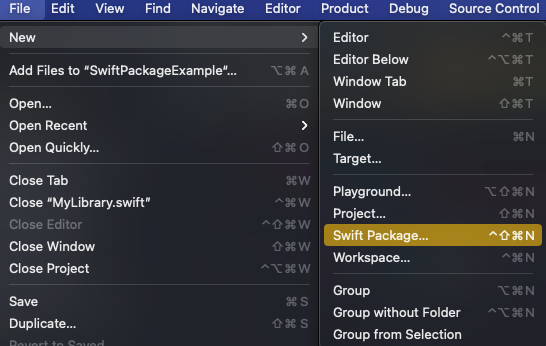
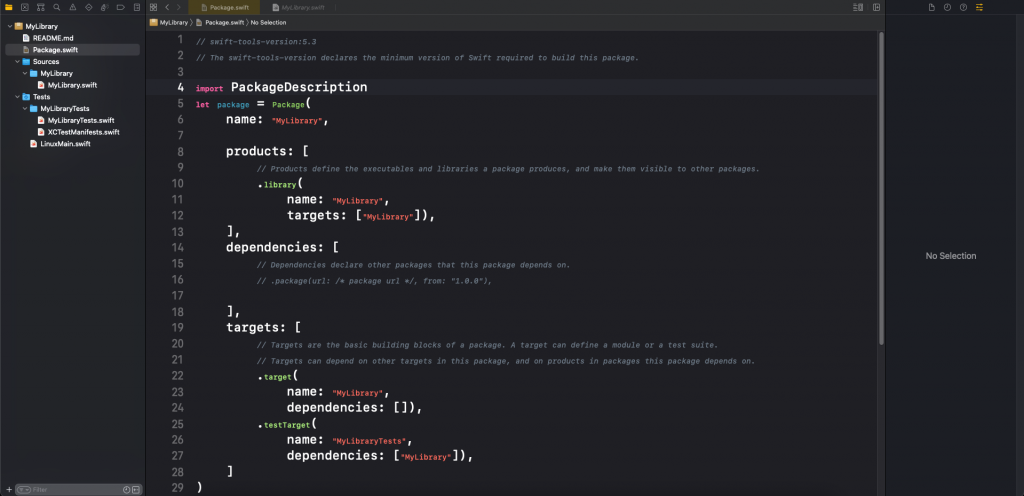

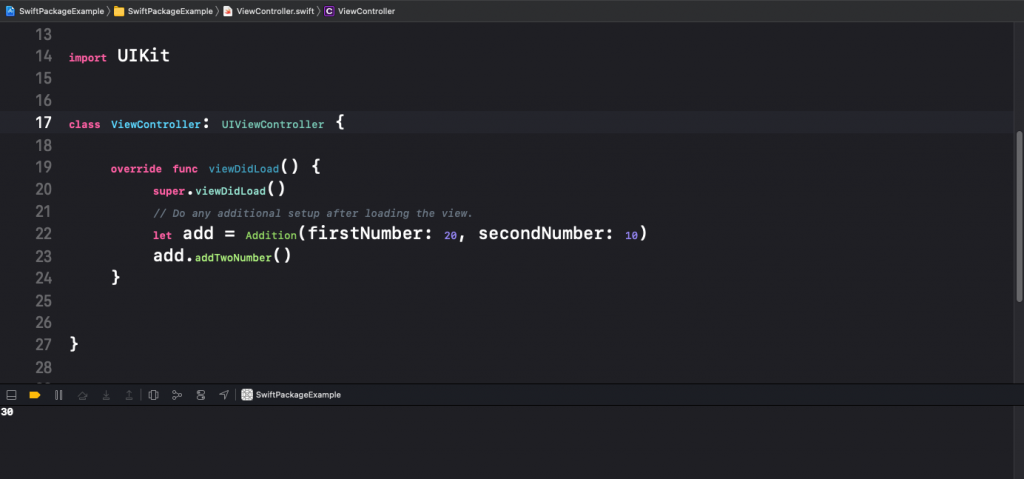

Be the first to comment.