Authentication in Firebase (IOS) using Email
It very important concern with the improvement in the technology at the same time their is increase in the cyber crime and misuse of information. so it important to authenticate the user so that Admin can identity the user and restrict the resource allocated to them.
Firebase is a product of the google which provides a bundle of resources for the creation of the project and provides one solution for Web, IOS, Android. its tools include Firestore , Authentication and much more.
So I am going to show how can we use authentication in firebase using Email in IOS devices
For it you must be having a firebase account , if you have google account than you have Firebase account you don’t need to create another one.
Steps to follow
STEP – 1
Firstly create a project in Xcode name it as per your preferences.
STEP – 2
Now go to Firebase and new create new project
And now enter your project name like AuthenticationInIOS and other details and follow the Firebase Authentication documentation to complete the process.
STEP – 3
After that process add the GoogleService-info.plist file into your Xcode project.
In Addition make sure that you are using Google service info.plist file with the above name as Xcode will be searching the file with the same name.
STEP – 4
Now go to your Xcode project and open the terminal and create pod file.
And install the pod ‘Firebase/Auth’ in your project .
STEP – 5
Now close the current session of your project and open the xcworkspace of your project.
STEP – 6
Now go to Authetication Console of your Firebase project,
Go to sign-in methods, select the Email and enable it.
You can go to the template and makes changes as per your choice.
STEP – 7
Now design some UI on your Xcode project like email textfield, password textfield and button for registering the user.
STEP – 8
Now Open the Authentication docs in Firebase and implement the method for creating the user in the Register button action .
STEP – 9
You can make it more configurable by using two password textfield, using textfield delegate to make it as per and handling the error and response from method of registering and showing to the user.
In this demo project, I am navigating the view controller and showing the message.
Congrats! You have successfully implemented the Authentication using Email in IOS using Firebase
In conclusion
Firebase provides a wonderful tool Authentication which help developer in handling a lot of error and makes their work easier and comes with google security.

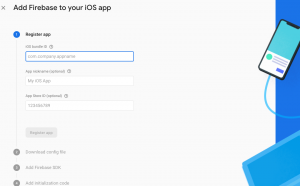
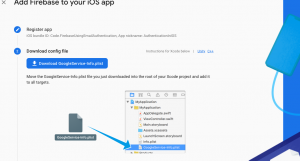



Be the first to comment.