Updated 26 September 2024
In this article we will learn about Add Gradient in iOS.
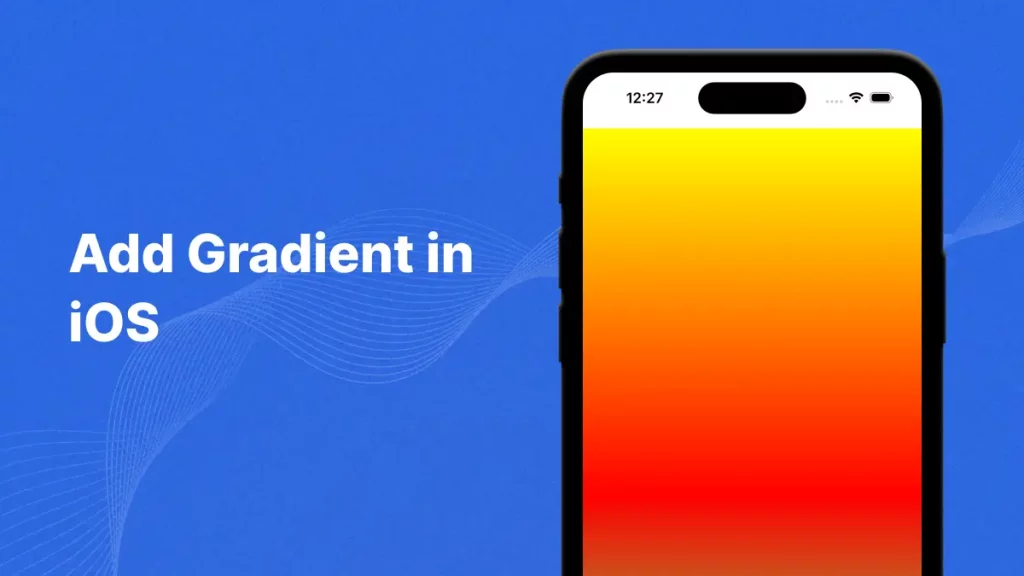
A Gradient view is a UIView in which that display smooth and transition of colours. Gradient is a gradual transition between two or more colors, A gradient is a smooth blend of two or more colors that can make your app’s design look more stylish and creative.
We are going to implement Gradient view in swift, you need to follow below mention steps to integrate Gradient view.
First of all we need to create a new project where you will integrate Gradient UIView.
After that you need to add a UIView either programatically or using Storyboard in your project where you want to create Gradient UIView.
UIView is the fundamental building block for constructing user interfaces in iOS applications.
After that you add code for creation Gradient UIView.
|
1 2 3 4 5 6 7 8 9 10 11 12 13 14 |
override func viewDidLoad() { super.viewDidLoad() let bounds = UIScreen.main.bounds let height = bounds.size.height let gradient: CAGradientLayer = CAGradientLayer() gradient.frame = CGRect(x: 0, y: 0, width: bounds.size.width, height: height) gradient.colors = [ UIColor.yellow.withAlphaComponent(1.5).cgColor, UIColor.red.withAlphaComponent(2.5).cgColor, UIColor.green.withAlphaComponent(0.5).cgColor ] graidentview.layer.addSublayer(gradient) } |
Above mention code is helpful to create a Gradient UIView in iOS.
Above mention line is helpful to initializes a new CAGradientLayer, which is a Core Animation layer that renders a Gradient.
Above mention line is to set Gradient layer’s frame is set to cover the entire screen width and the height of the screen.
In above mention array you need to define the colors for the Gradient.
Above mention code is helpful to adds the Gradient layer as a sublayer to graidentview.
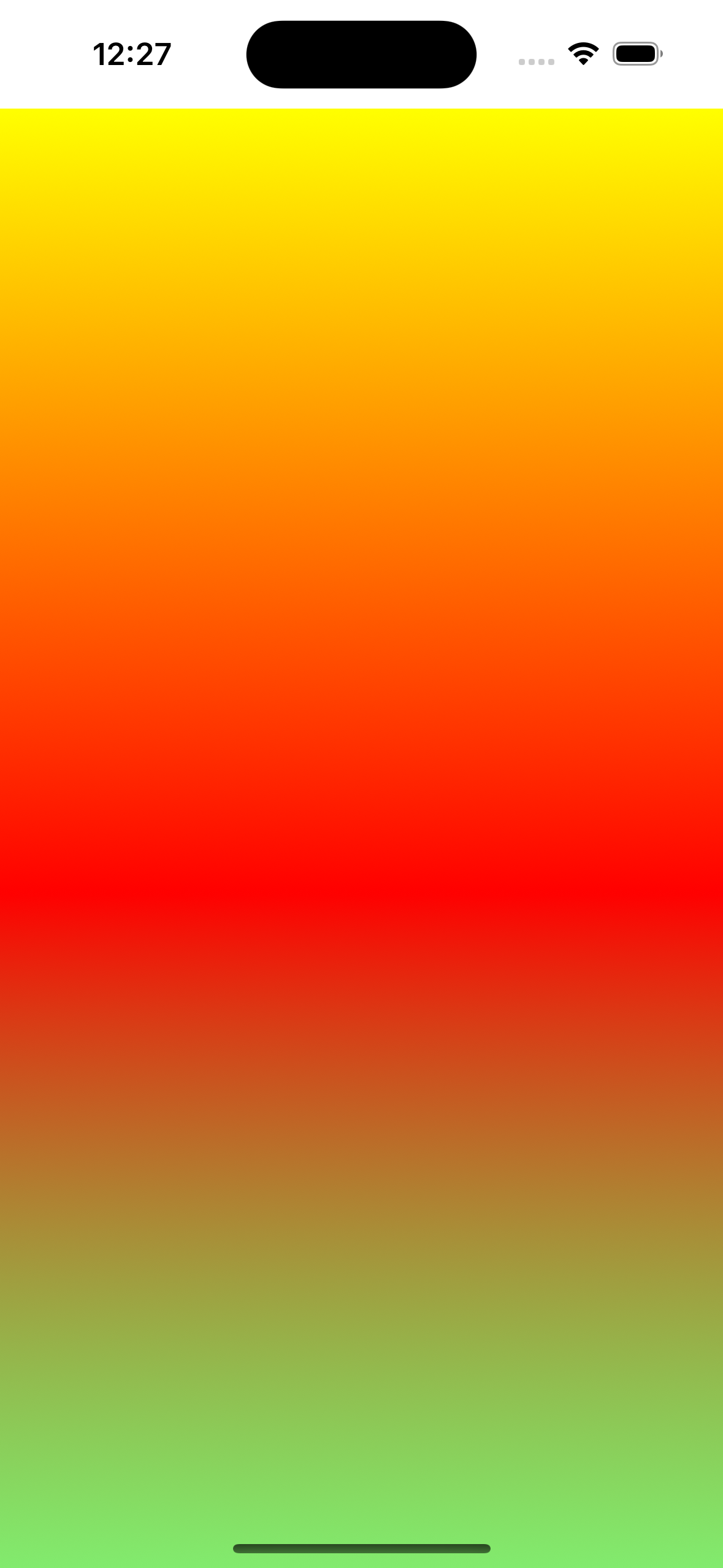
In this article we have discussed about Gradient View.
I hope this blog is helpful to understand to create Gradient View in iOS.
For Creating Gradient View Using Extension you can please visit here.
Thanks for reading this blog. You can also check other blogs from here for more knowledge.
If you have more details or questions, you can reply to the received confirmation email.
Back to Home
Be the first to comment.