Imagine debugging your Flutter apps without using USB cables. As a developer, I know the pain which we face in daily life with broken USB cables or loose slots. So let’s discuss another option i.e. wireless debugging in Flutter, that too for both Android and iOS.
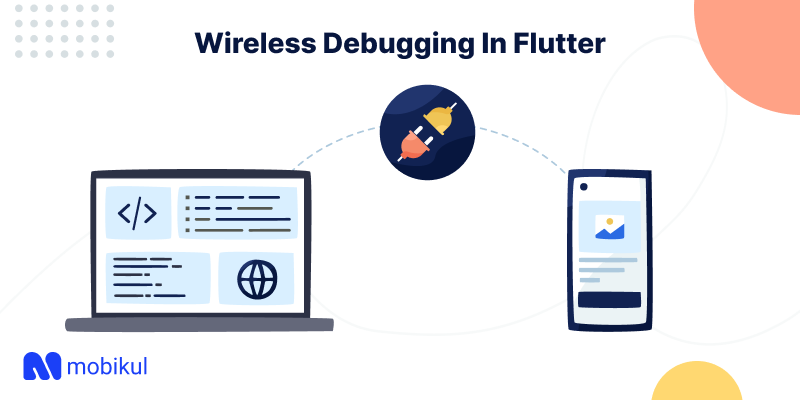
Transform your app idea into reality with our Flutter app development services.
iOS integration:
For iOS, make sure your iOS mobile device and Mac are connected to the same wifi.
- Open Xcode and go to Window > Devices and Simulators.
- Plug your iOS device to your Mac using a lightning cable. You may need to select Trust This Computer pop-up on your device.
- Select your device from the left and then select the Connect via network checkbox to pair your device:

Now you can unplug your device from your Mac and your device will still be connected and you can use it wirelessly for debugging purposes whether be it Flutter development or native development.
Android integration:
Similarly for Android, you can follow our blog, Wireless Debugging in Android.
You will have to follow the steps mentioned in the blog with the help of terminal and it will work similarly for the flutter project.
Once you follow the mentioned steps, you can start debugging wirelessly.
NOTE: One important troubleshooting tip, always make sure you are connected to the same wifi network.
Now, this way we can do wireless debugging in Flutter.
To see other tips and tricks for debugging Flutter apps, you can follow the official docs.
If I missed something 🙈, then please let me know in the comments. I would love to improve.
That’s all for this blog. Thank you very much. This is Rishabh Sharma signing off!!

Be the first to comment.