Updated 24 October 2017
Firebase has launched a new tool to make Application development more easier. The Firebase Cloud Functions is currently in its Beta version and is introduced to help developers creating an application without their own servers. They can use Firebase Servers and write their code over Firebase Servers directly using Firebase Cloud Functions.
Yes I know you will think why I should use it if I have my own server. But wait, because there is more to it. Even if you have your own server, its time and resource taking to first hit your server and then your server will hit Firebase server for some result. You might think what’s the idle scenario for that to happen so let me give you one or two scenarios.
Here we are implementing the first scenario of sending push notification. But before that lets see what our database looks like.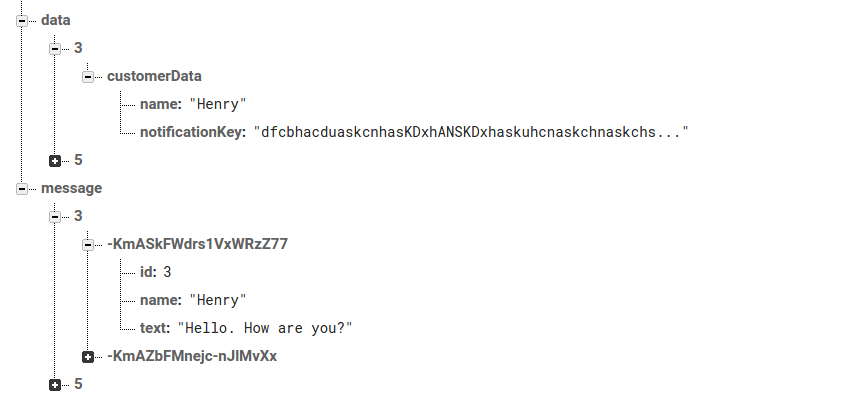 As you can see I have two different sections namely data and message. In data section all the customer related properties are added. While in message section there are messages stored.
As you can see I have two different sections namely data and message. In data section all the customer related properties are added. While in message section there are messages stored.
Step 1: You need Firebase CLI and Node.js for cloud functions to work and then you have to initialize your project. If you haven’t done it yet, please follow the firebase guide.
Step2: Now when everything is setup, open <your_firebase_directory>/functions/index.js file. Here we will write our code for sending push notification when a new message is added in message section of database.
|
1 2 3 4 |
exports.sendNotification = functions.database.ref('/message/{userId}/{pushId}').onWrite(event => { }); |
|
1 2 3 4 |
exports.sendNotification = functions.database.ref('/message/{userId}/{pushId}').onWrite(event => { const snapshot = event.data; const userId = event.params.userId; }); |
|
1 2 3 4 5 6 7 8 9 10 11 12 13 14 15 16 17 18 19 20 21 22 23 24 25 26 27 28 29 30 31 |
exports.sendNotification = functions.database .ref("/message/{userId}/{pushId}") .onWrite(event => { const snapshot = event.data; const userId = event.params.userId; if (snapshot.previous.val()) { return; } if (snapshot.val().name != "ADMIN") { return; } const text = snapshot.val().text; const payload = { notification: { title: `New message by ${snapshot.val().name}`, body: text ? text.length <= 100 ? text : text.substring(0, 97) + "..." : "" } }; return admin .database() .ref(`data/${userId}/customerData`) .once('value') .then(data => { console.log('inside', data.val().notificationKey); if (data.val().notificationKey) { return admin.messaging().sendToDevice(data.val().notificationKey, payload); } }); }); |
|
1 |
$ firebase deploy --only functions:sendNotification |
And here you go. You are ready with a cloud function that will execute whenever a new message is added to your Firebase database. And you can do many more with the new Firebase cloud functions. For more such examples go to Firebase Cloud Functions documentation.
If you have more details or questions, you can reply to the received confirmation email.
Back to Home
using this code
const functions = require(‘firebase-functions’);
const admin = require(‘firebase-admin’);
admin.initializeApp(functions.config().firebase);
exports.pushNotification = functions.database.ref(‘/messages/{pushId}’).onWrite(( change,context) => {
console.log(‘Push notification event triggered’);
// Grab the current value of what was written to the Realtime Database.
// var valueObject = event.data.val();
const message = change.after.val();
const payload = {
notification: {
title: ‘App Name’,
body: “New message”,
sound: “default”
},
data: {
title: message.title,
message: message.message
}
};
const options = {
priority: “high”,
timeToLive: 60 * 60 * 24 //24 hours
};
return admin.messaging().sendToTopic(“notifications”, payload, options);
})