Updated 11 October 2021
Hello guys, Today we learn about Segment Control In Swift.
“Segment control is a set of two or more segments, which is used to perform multiple tasks on the same screen. Segment working same as a button.”
In this tutorial, we create 2 segments inside the segment controller and change the view color of each segment
Step 1:- Open Xcode and create a new App and click on the Next button
Step 2:- Now add your project name like I am taking my project name is SegmentControl and click on the Next button.
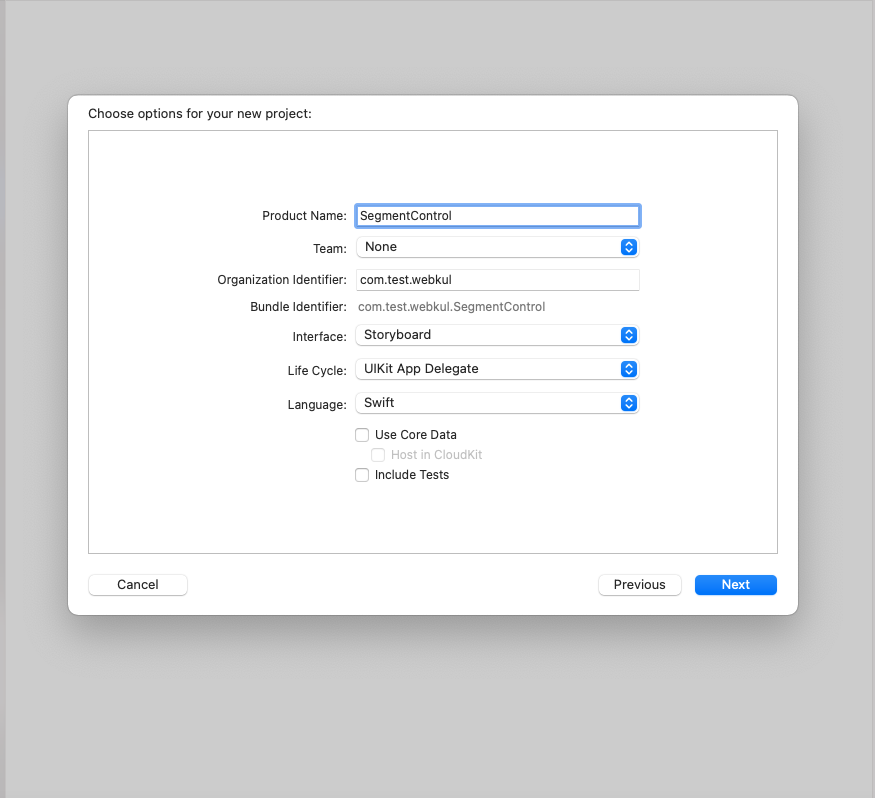
Step 3:- Take a segment control into the view Controller and set the constraint in storyboard.
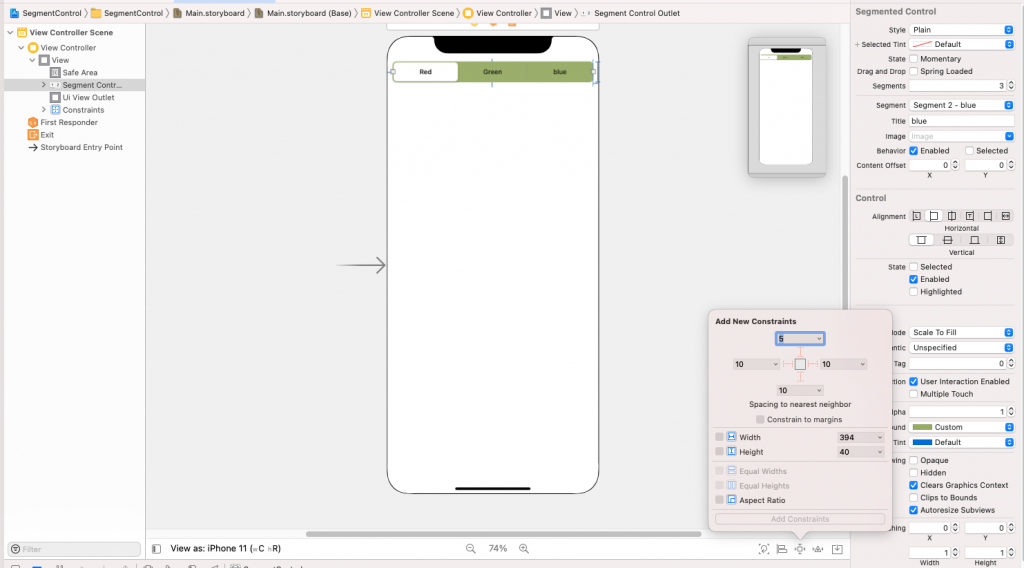
Step 4:- Take UIVIew into the view controller and set the constraint on the storyboard.
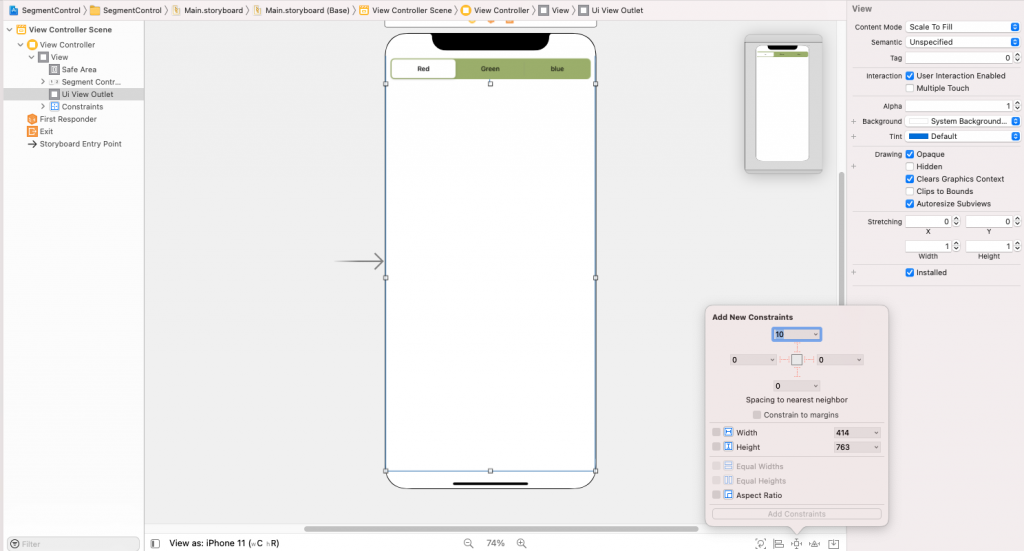
Step 5:- Create the outlet of segment control and UIView in the view controller class.
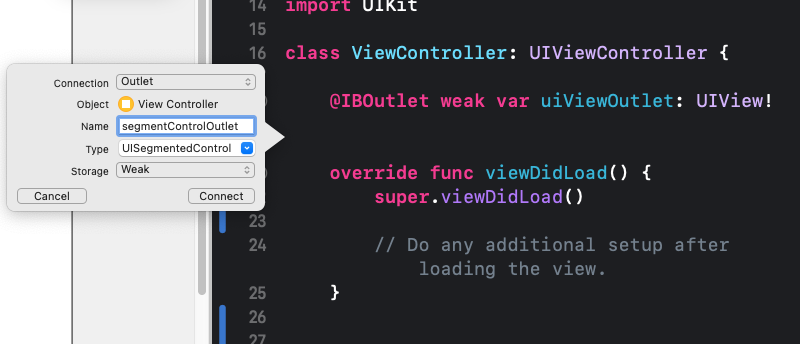
Step 6:- Add code according to the segments action
|
1 2 3 4 5 6 7 8 9 10 11 12 13 14 15 16 17 18 19 20 21 22 23 24 25 26 27 28 29 30 31 32 33 34 35 |
import UIKit class ViewController: UIViewController { @IBOutlet weak var uiViewOutlet: UIView! @IBOutlet weak var segmentControlOutlet: UISegmentedControl! override func viewDidLoad() { super.viewDidLoad() uiViewOutlet.backgroundColor = .red segmentControlOutlet.backgroundColor = .red } @IBAction func segmentControllClick(_ sender: Any) { switch segmentControlOutlet.selectedSegmentIndex { case 0: uiViewOutlet.backgroundColor = .red segmentControlOutlet.backgroundColor = .red case 1 : uiViewOutlet.backgroundColor = .green segmentControlOutlet.backgroundColor = .green case 2: uiViewOutlet.backgroundColor = .blue segmentControlOutlet.backgroundColor = .blue default: break } } } |
Now run the program and see the output
Output:-
In this blog, we discussed Segment Control In Swift
I hope this blog will help you to get about segment control
Thanks for reading!!
If you have more details or questions, you can reply to the received confirmation email.
Back to Home
Be the first to comment.