Firebase Cloud Messaging (FCM) is a cross-platform messaging solution that lets you reliably deliver messages at no cost. It is the new version of GCM. It inherits the reliable and scalable GCM infrastructure, plus new features!
- Generate google-service.json file of FCM for existing GCM service
- Generating a new google-service.json file for a new FCM based project
Note: Please follows the steps mentioned in Generating a new google-service.json file for a new FCM based project.
Generating a new google-service.json file for a new FCM based project
Step1: Select CREATE NEW PROJECT from https://console.firebase.google.com/
Step2: Use your app name as a project name and select country region and then select CREATE PROJECT.
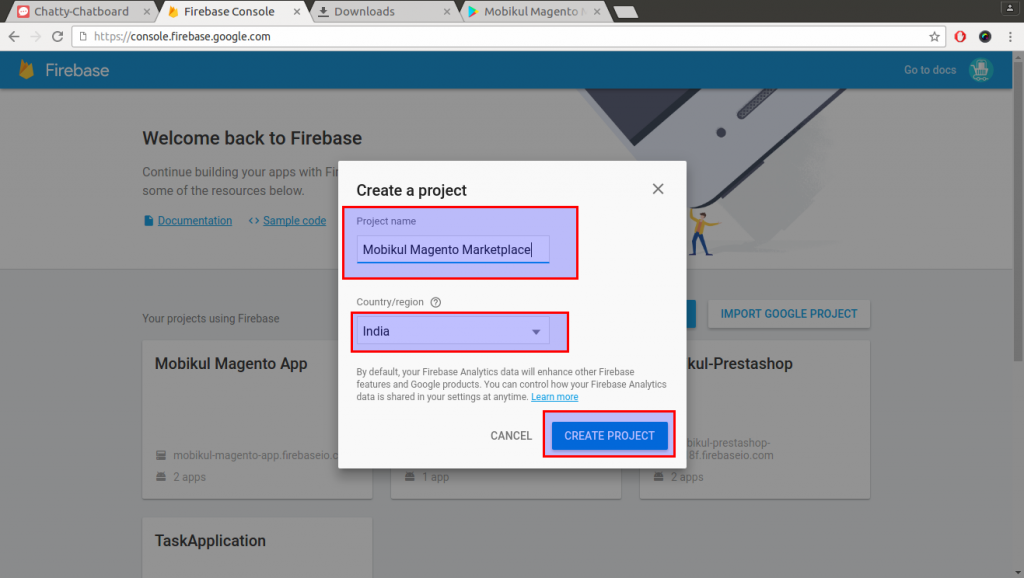
Step3: Select Add Firebase to your Android app for Android users
OR
Additionally, we can create the project from one more section. For this, we need to click on Project Settings and scroll to the Add app section.
Thus, the add app button will again give 3 options amongst which Android must be selected.
Step4: Add the package name of the application and create ADD App.
note: Please consult with us regarding the package name.
Step5: When you click on the Register App button, you will be redirected to Step-2 (Copy config file). The GoogleService.json file will be downloaded automatically. This file you need to provide us.
Step6: Now you can skip the further steps and go back to general settings. Thus, the app is already added.
Now go to the Cloud Messaging tab.
Please share the Legacy server key or server key value obtained in this step with us.
For the iOS Applications, Please check the following link
Sources:
https://firebase.google.com/docs/cloud-messaging/
https://developers.google.com/cloud-messaging/android/android-migrate-fcm
Further Reading:
https://developers.google.com/cloud-messaging/faq
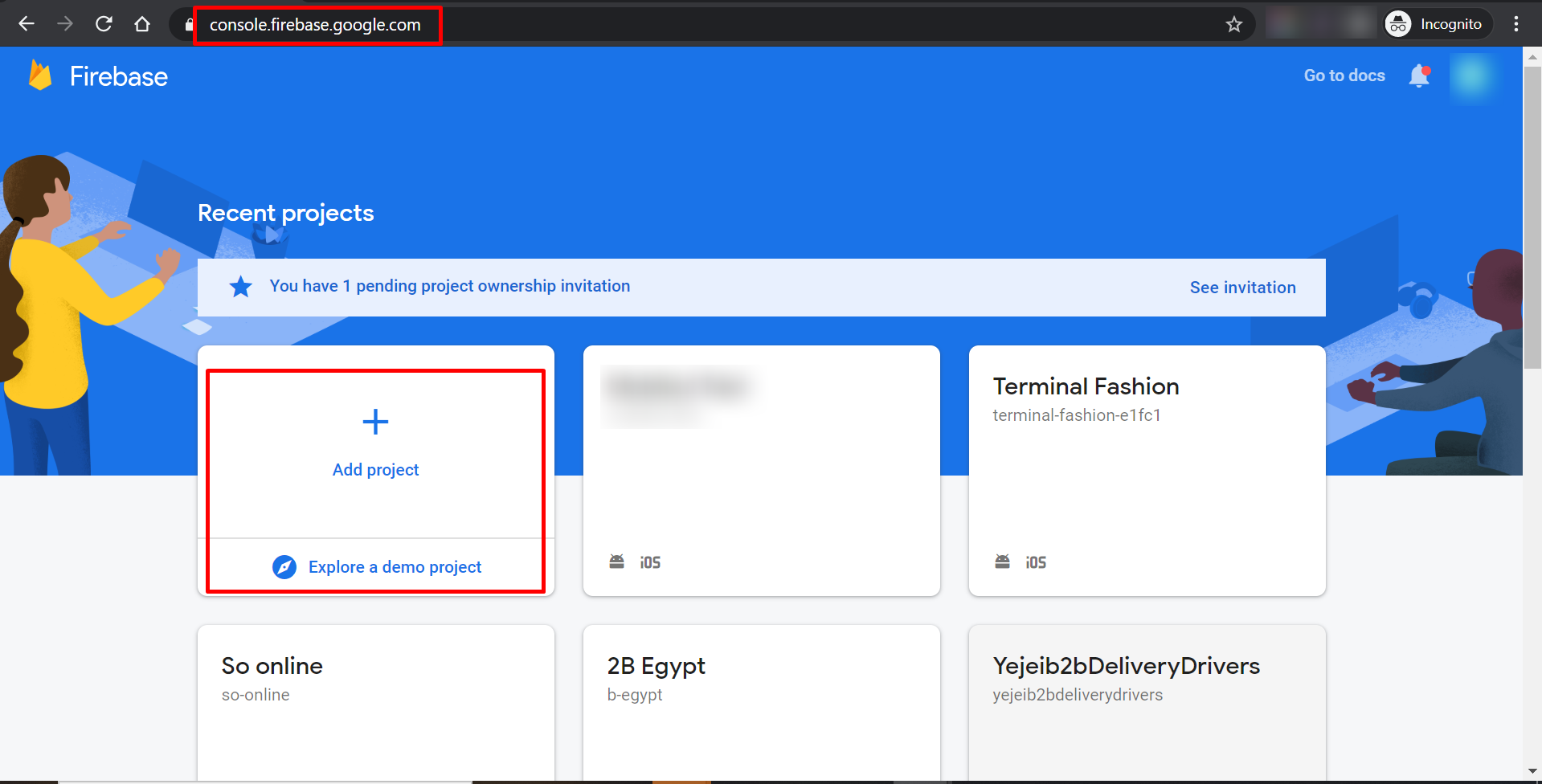
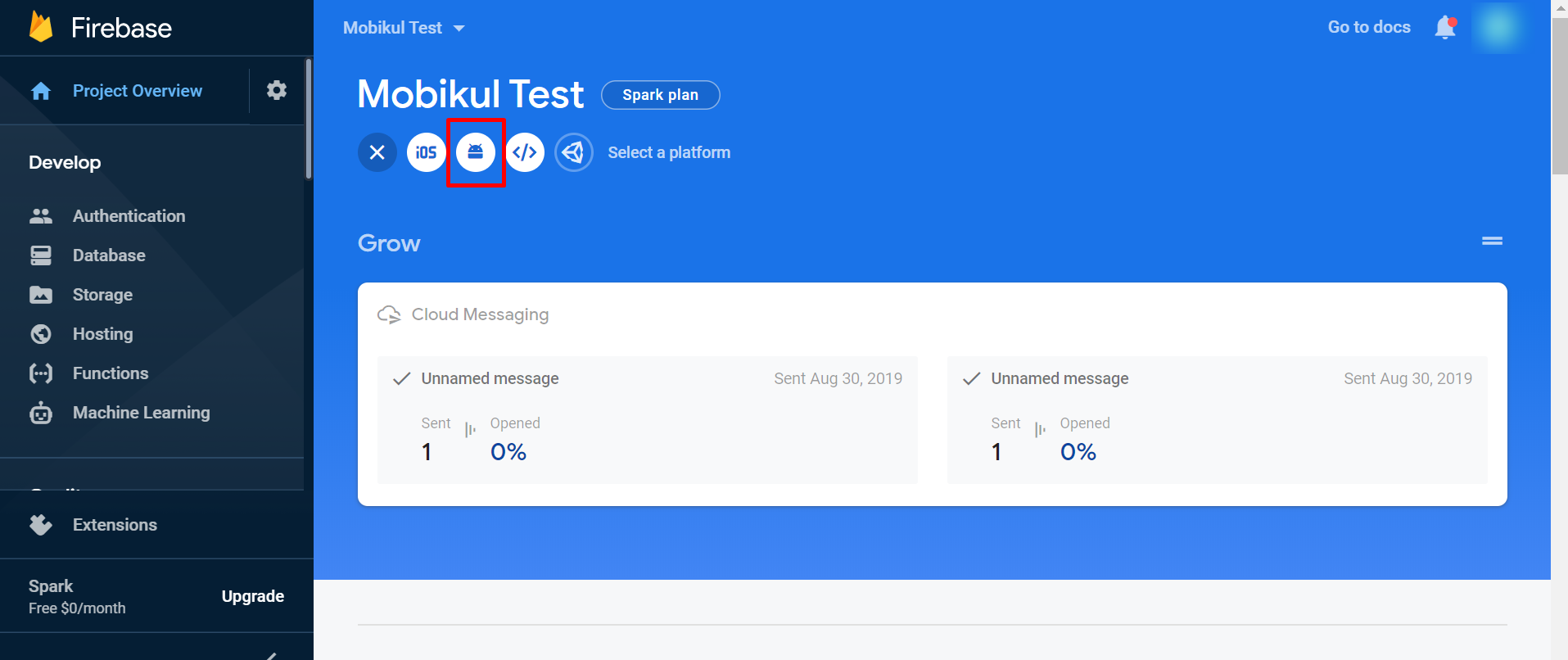
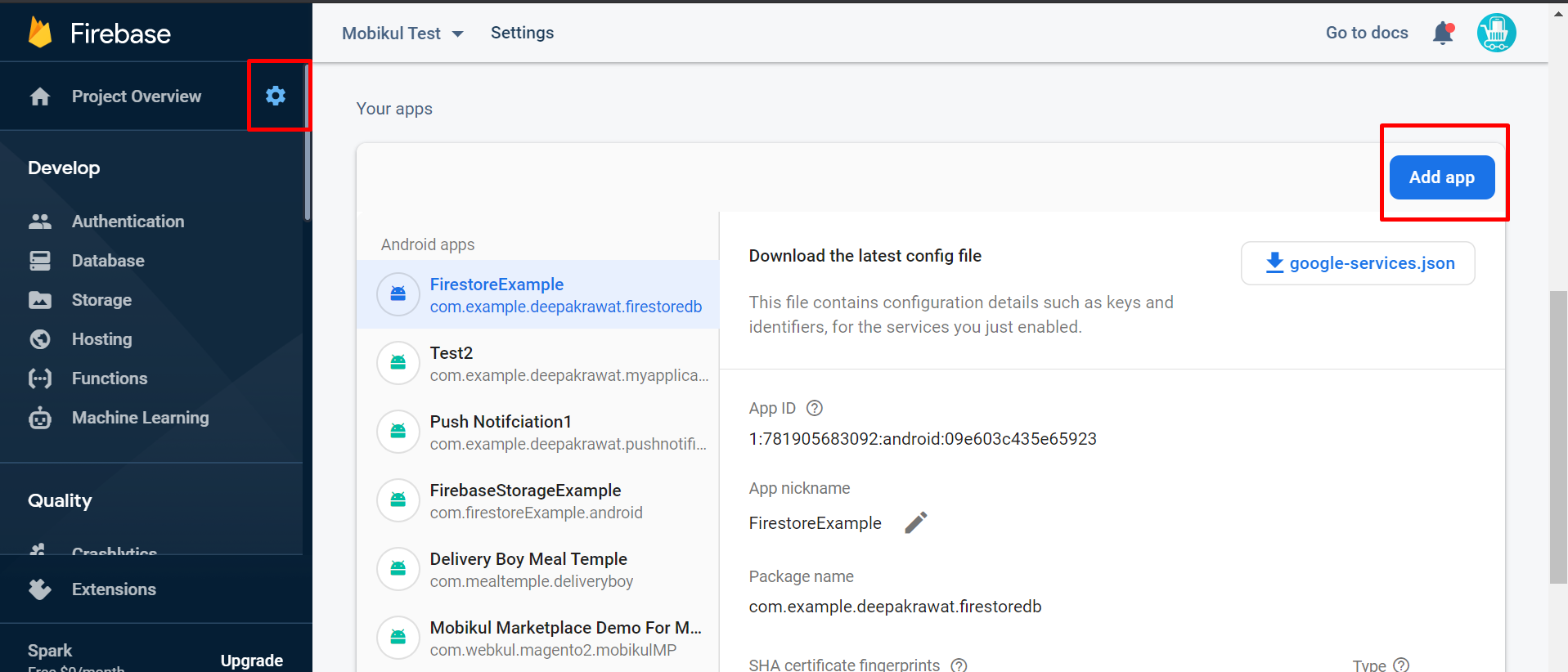
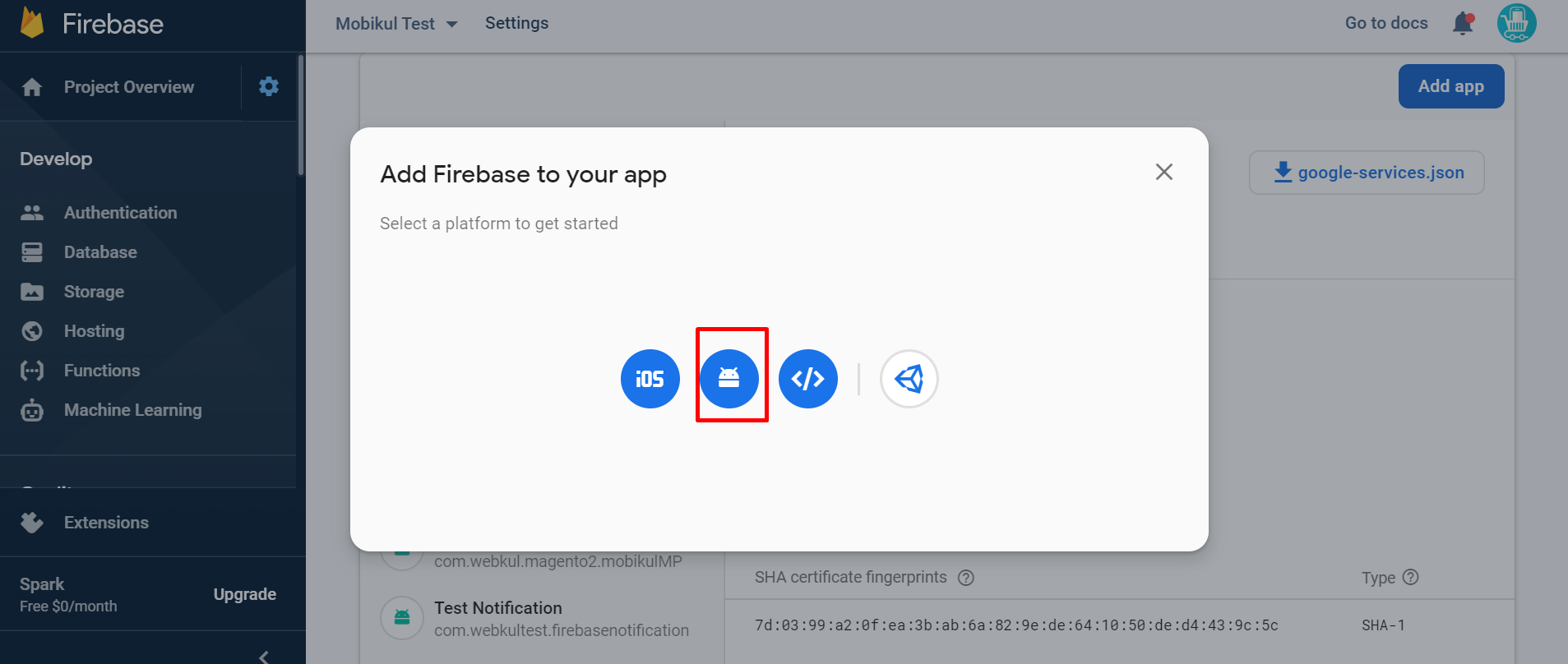

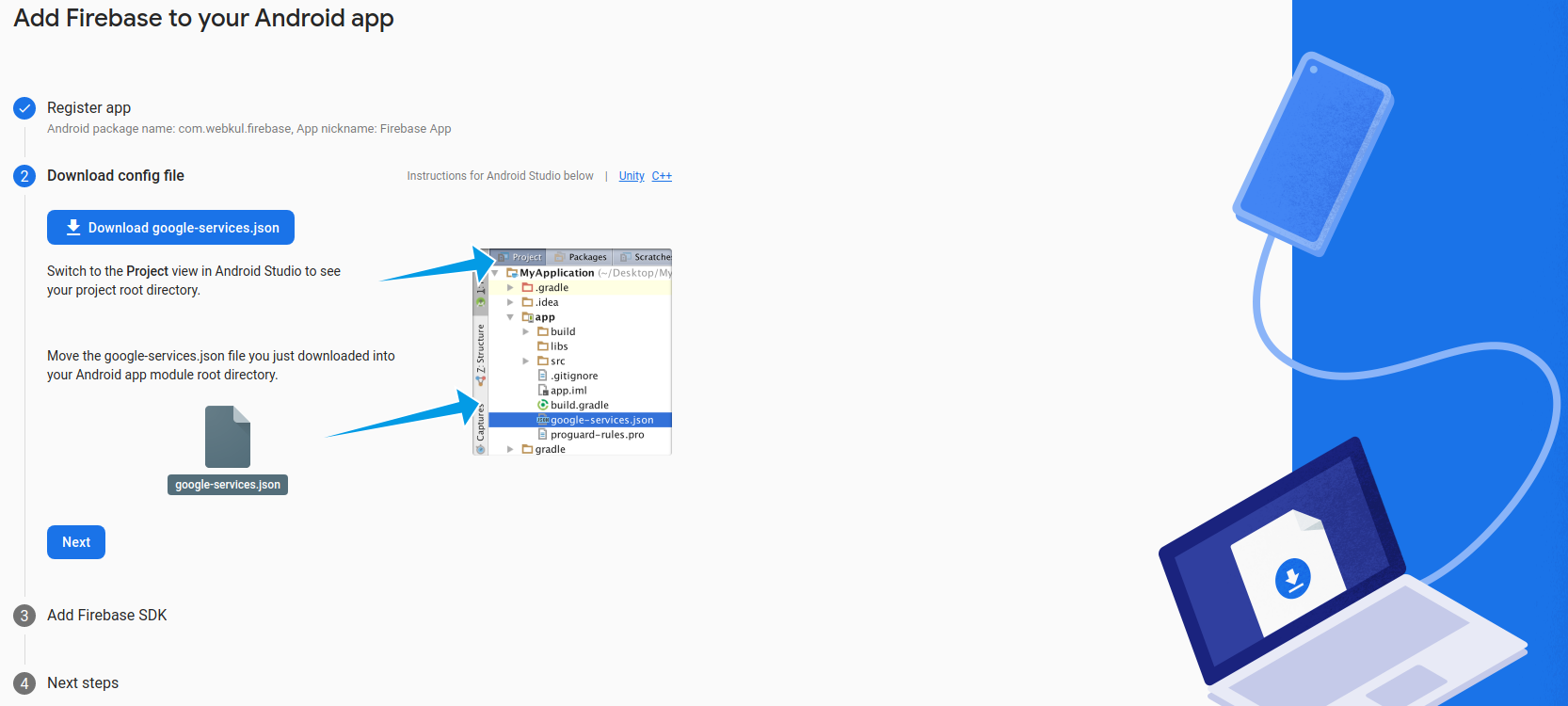
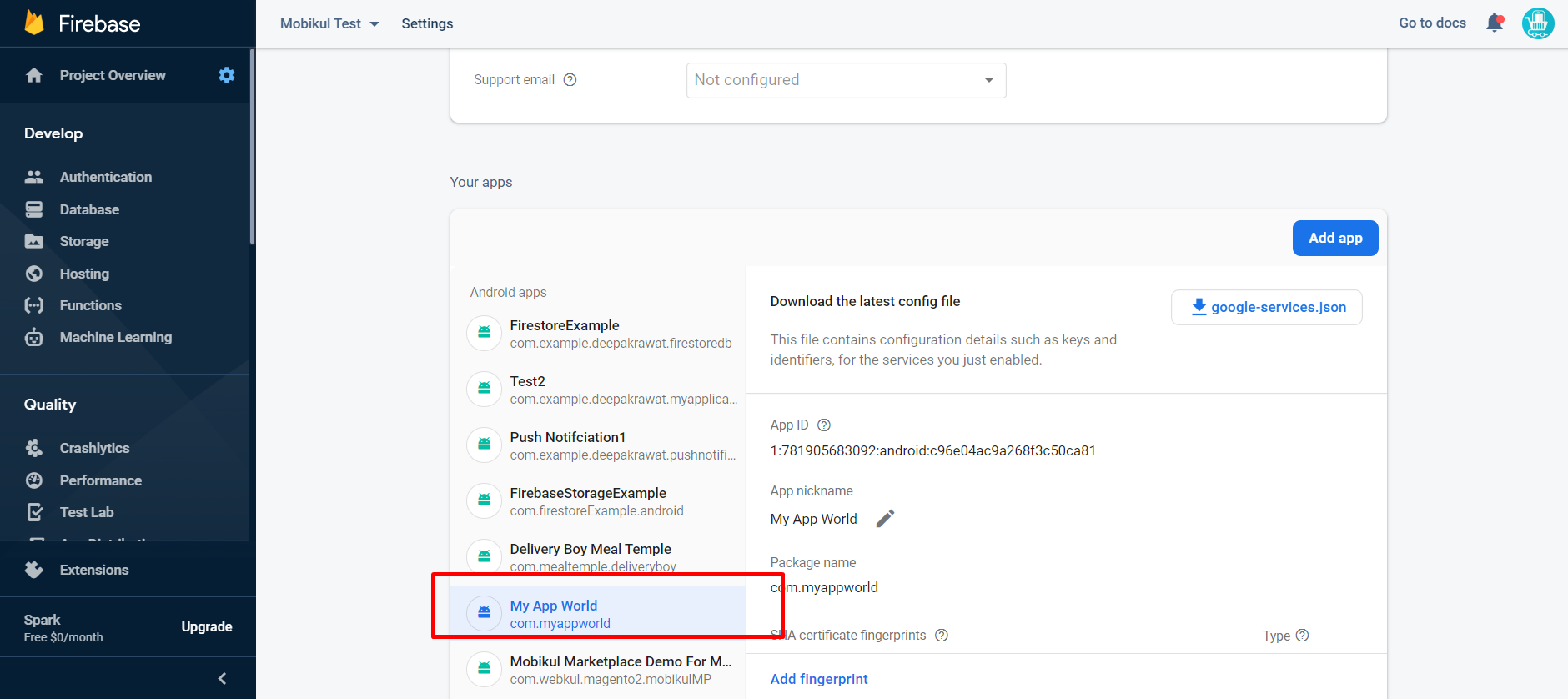
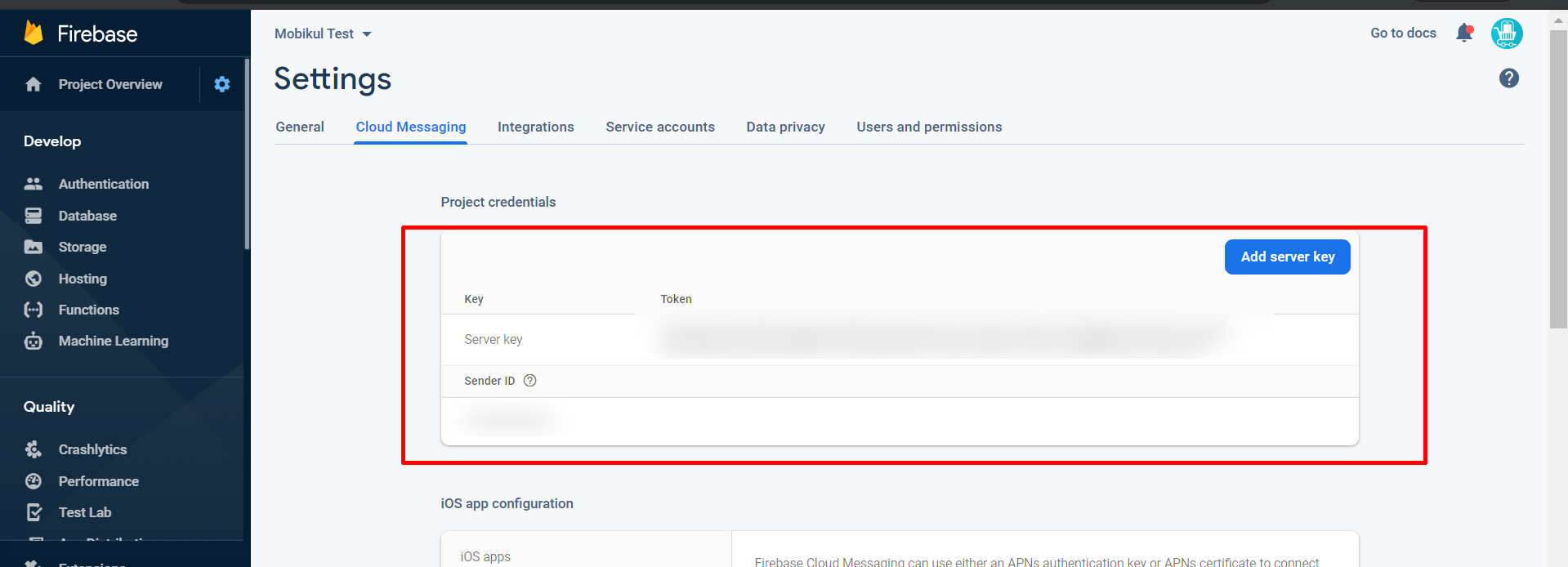
1 comments