Updated 1 August 2020
An editable text view or in other words AutoCompleteTextView that shows completion suggestions automatically while the user is typing any related content. The list of suggestions is displayed in a drop-down menu like a spinner from which the user can choose an item to replace the content of the edit box.
The drop-down can be dismissed at any time by pressing the back key or, if no item is selected in the drop-down, by pressing the enter/dpad center key.
The list of suggestions is obtained from a data adapter and appears only if there is any data is available as per the search. For a basic understanding of AutoCompleteTextView, you can read the official document: Link
In Material Design we will be using the custom spinner dropdown menu for our AutoCompleteTextView.
|
1 2 3 4 5 6 7 8 9 10 11 12 |
android { ... dataBinding { enabled = true } } dependencies { ... implementation 'com.google.android.material:material:1.1.0' } |
|
1 2 3 4 5 6 7 8 9 10 11 12 13 14 15 16 17 18 19 20 21 22 23 24 25 26 27 |
<resources> <!-- Base application theme. --> <style name="AppTheme" parent="Theme.MaterialComponents.Light.DarkActionBar"> <item name="colorPrimary">@color/colorPrimary</item> <item name="colorPrimaryDark">@color/colorPrimaryDark</item> <item name="colorAccent">@color/colorAccent</item> <item name="cardViewStyle">@style/CardView.Light</item> </style> <style name="CustomDropDownTilStyle" parent="Widget.MaterialComponents.TextInputLayout.OutlinedBox.ExposedDropdownMenu"> <item name="android:layout_width">match_parent</item> <item name="android:layout_height">wrap_content</item> <item name="android:textColorHint">#9797A2</item> <item name="hintTextColor">@color/colorAccent</item> <item name="boxStrokeColor">@color/colorAccent</item> <item name="colorControlNormal">@color/colorAccent</item> <item name="colorControlActivated">@color/colorAccent</item> <item name="colorControlHighlight">@color/colorAccent</item> <item name="boxCornerRadiusBottomEnd">3dp</item> <item name="boxCornerRadiusBottomStart">3dp</item> <item name="boxCornerRadiusTopEnd">3dp</item> <item name="boxCornerRadiusTopStart">3dp</item> </style> </resources> |
|
1 2 3 4 5 6 7 8 9 10 11 12 13 14 15 16 17 18 19 20 21 22 23 24 25 26 27 28 29 30 31 32 33 34 35 |
<?xml version="1.0" encoding="utf-8"?> <layout> <androidx.appcompat.widget.LinearLayoutCompat xmlns:android="http://schemas.android.com/apk/res/android" xmlns:app="http://schemas.android.com/apk/res-auto" xmlns:tools="http://schemas.android.com/tools" android:layout_width="match_parent" android:layout_height="match_parent" android:orientation="vertical" tools:context=".MainActivity"> <com.google.android.material.textfield.TextInputLayout style="@style/CustomDropDownTilStyle" android:layout_margin="8dp" android:hint="@string/animals"> <androidx.appcompat.widget.AppCompatAutoCompleteTextView android:id="@+id/animal_actv" android:layout_width="match_parent" android:layout_height="wrap_content" android:focusable="false" android:inputType="none" /> </com.google.android.material.textfield.TextInputLayout> <TextView android:layout_width="match_parent" android:layout_height="match_parent" android:text="@string/auto_complete_text_view_example" android:gravity="center" android:textStyle="bold" android:textSize="18sp" /> </androidx.appcompat.widget.LinearLayoutCompat> </layout> |
|
1 2 3 4 5 6 7 8 9 10 11 12 13 14 15 16 17 18 19 20 21 22 23 24 25 26 27 28 29 30 31 |
class MainActivity : AppCompatActivity() { lateinit var mContentViewBinding : ActivityMainBinding override fun onCreate(savedInstanceState: Bundle?) { super.onCreate(savedInstanceState) mContentViewBinding=DataBindingUtil. setContentView(this,R.layout.activity_main) setupAutoCompleteView() } private fun setupAutoCompleteView() { val animalList=getAnimalList() val adapter: ArrayAdapter<String> = ArrayAdapter<String>( this,android.R.layout.simple_spinner_item, animalList ) mContentViewBinding.animalActv.setAdapter(adapter) mContentViewBinding.animalActv.onItemClickListener = AdapterView.OnItemClickListener { parent, arg1, position, id -> //TODO: You can your own logic. } } private fun getAnimalList(): ArrayList<String> { val animalList=ArrayList<String>() animalList.add("dog") animalList.add("cat") animalList.add("cow") animalList.add("elephant") animalList.add("snake") return animalList } } |
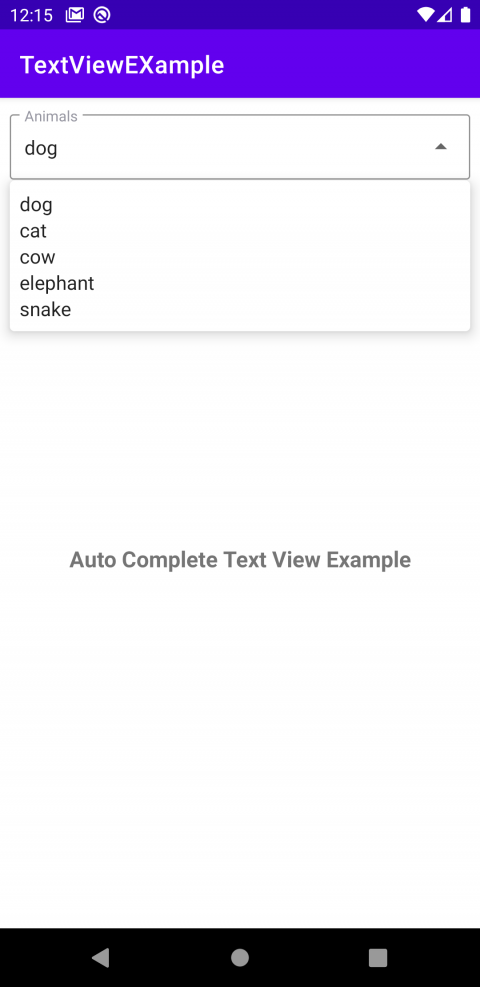
. . . . . . . . . .
That’s it from my side for today, thanks for reading it until now.
If you have more details or questions, you can reply to the received confirmation email.
Back to Home
Be the first to comment.