Nowadays, almost every application has a dark theme feature, for example, YouTube, WhatsApp, and Instagram. Some of them have a toggle button in their app to on/ off the dark theme and others check theme settings in the device and display the selected theme. So in this blog let’s check how to implement the dark theme in the flutter.
You may also check our Flutter app development services page.
Now, let’s check how to implement a dark theme and switch themes without using a toggle button.
We are going to build a simple flutter app and use the dark theme, the theme property of MaterialApp to implement the dark theme.
Step 1: Create a simple UI using this code or create your UI.
|
1 2 3 4 5 6 7 8 9 10 11 12 13 14 15 16 17 18 19 20 21 22 23 24 25 26 27 28 29 30 31 32 33 34 35 36 37 38 39 40 41 42 43 |
import 'package:flutter/material.dart'; void main() { runApp(const MyApp()); } class MyApp extends StatelessWidget { const MyApp({Key? key}) : super(key: key); // This widget is the root of your application. @override Widget build(BuildContext context) { return MaterialApp( title: 'Flutter Theme Demo', debugShowCheckedModeBanner: false, home: MyHomePage(), ); } } class MyHomePage extends StatefulWidget { @override _MyHomePageState createState() => _MyHomePageState(); } class _MyHomePageState extends State<MyHomePage> { @override Widget build(BuildContext context) { return Scaffold( appBar: AppBar( title: Text("Demo"), ), body:Container( child: Center( child: Text("HEY!", style: TextStyle( fontSize: 25, fontWeight: FontWeight.bold ),), ), ), ); } } |
Step 2: Now create a class and define the dark theme and light theme using ThemeData.
- To change text color, use the color scheme property of ThemData.
- Dark theme add- colorScheme: ColorScheme.dark()
- Light theme add- colorScheme: ColorScheme.light()
- To change the app bar use the appBar theme. In the app bar theme, you can add background color, text color, style, and icon color.
- For changing the background color use scaffoldBackgroundColor property and use colors according to your theme.
|
1 2 3 4 5 6 7 8 9 10 11 12 13 14 15 16 17 18 |
class ThemeClass{ static ThemeData lightTheme = ThemeData( scaffoldBackgroundColor: Colors.white, colorScheme: ColorScheme.light(), appBarTheme: AppBarTheme( backgroundColor: Colors.blue, ) ); static ThemeData darkTheme = ThemeData( scaffoldBackgroundColor: Colors.black, colorScheme: ColorScheme.dark(), appBarTheme: AppBarTheme( backgroundColor: Colors.black, ) ); } |
Step 3: Now use these themes in your MaterialApp and add themeMode.system in the themeMode property of MaterialApp widget to check the theme of the device.
|
1 2 3 4 5 6 7 8 |
return MaterialApp( title: 'Flutter Theme Demo', debugShowCheckedModeBanner: false, themeMode:ThemeMode.system, theme: ThemeClass.lightTheme, darkTheme: ThemeClass.darkTheme, home: MyHomePage(), ); |
Step 4: While defining colors in your app use theme properties instead of static color.
|
1 2 3 4 |
appBar: AppBar( title: Text("Demo"), backgroundColor:Theme.of(context).appBarTheme.backgroundColor , ), |
Now run your app and change theme settings in your device and again open the app and here is your selected theme. You can also change your theme back to the light theme by doing the same.
Output:
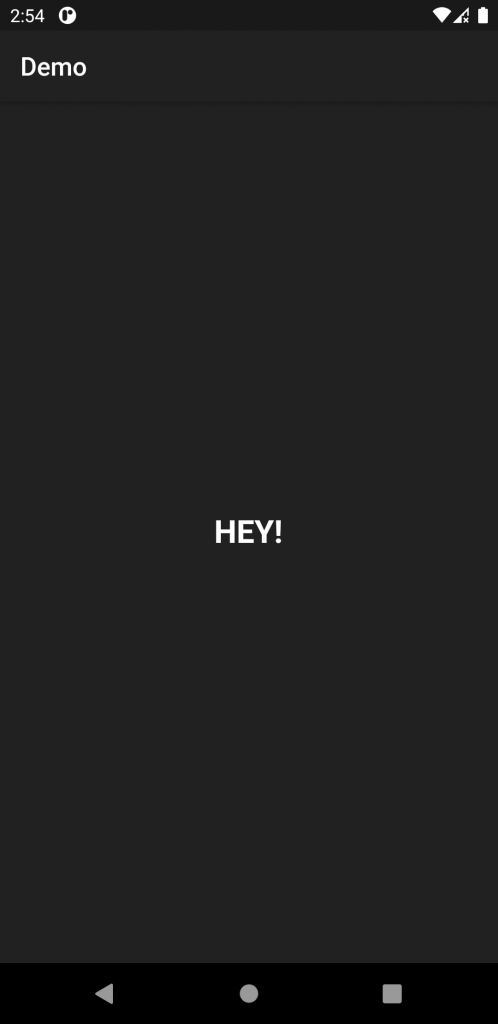
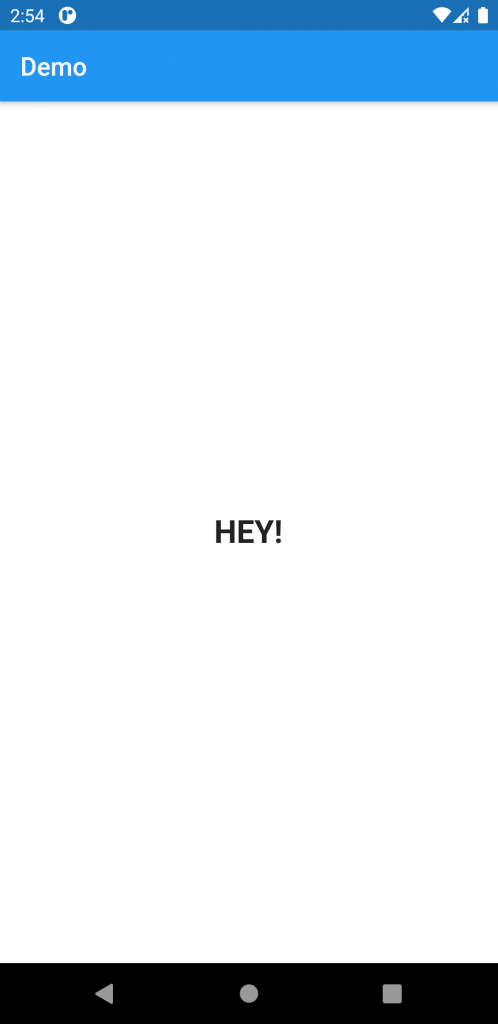
Thanks for reading this article ❤
If I got something wrong, let me know in the comments. I would love to improve.
Reference Link:

And if we don’t have context available, then what?
Like in the main function:
SystemUiOverlayStyle(
statusBarColor: Theme.of(context).appBarTheme.backgroundColor,
);
we don’t have context available here as parameter from main function