Updated 6 September 2024
BackdropScaffold Overview:
BackdropScaffold is a component that helps build a user interface by organizing multiple components in a cohesive layout and managing their interactions. It ensures proper alignment and coordination between various UI elements.
backLayerContent:
frontLayerContent:
appBar:
persistentAppBar parameter, which determines whether the app bar remains visible when the back layer is revealed.scaffoldState:
BackdropScaffold. It uses BackdropScaffoldState to handle the state and interactions within the scaffold.|
1 2 3 4 5 6 7 8 9 10 11 12 13 14 15 16 17 18 19 20 21 22 |
@Composable @ExperimentalMaterialApi fun BackdropScaffold( appBar: @Composable () -> Unit, backLayerContent: @Composable () -> Unit, frontLayerContent: @Composable () -> Unit, modifier: Modifier = Modifier, scaffoldState: BackdropScaffoldState = rememberBackdropScaffoldState(Concealed), gesturesEnabled: Boolean = true, peekHeight: Dp = BackdropScaffoldDefaults.PeekHeight, headerHeight: Dp = BackdropScaffoldDefaults.HeaderHeight, persistentAppBar: Boolean = true, stickyFrontLayer: Boolean = true, backLayerBackgroundColor: Color = MaterialTheme.colors.primary, backLayerContentColor: Color = contentColorFor(backLayerBackgroundColor), frontLayerShape: Shape = BackdropScaffoldDefaults.frontLayerShape, frontLayerElevation: Dp = BackdropScaffoldDefaults.FrontLayerElevation, frontLayerBackgroundColor: Color = MaterialTheme.colors.surface, frontLayerContentColor: Color = contentColorFor(frontLayerBackgroundColor), frontLayerScrimColor: Color = BackdropScaffoldDefaults.frontLayerScrimColor, snackbarHost: @Composable (SnackbarHostState) -> Unit = { SnackbarHost(it) } ) |
Let’s take a simple example to show a backdrop with a back layer and a front layer.
|
1 2 3 4 5 6 7 8 9 10 11 12 13 14 15 16 17 18 19 20 21 22 23 24 25 26 27 28 29 30 31 32 33 34 35 36 37 38 39 40 41 42 43 44 45 46 47 48 49 50 51 52 53 54 55 56 57 58 59 60 61 62 63 64 65 66 67 68 69 70 71 72 73 74 75 76 77 78 79 80 81 |
class MainActivity : ComponentActivity() { @ExperimentalMaterialApi override fun onCreate(savedInstanceState: Bundle?) { super.onCreate(savedInstanceState) setContent { val scaffoldState = rememberBackdropScaffoldState(initialValue = BackdropValue.Concealed) val scope = rememberCoroutineScope() BackDropsampleTheme { BackdropScaffold( scaffoldState = scaffoldState, appBar = { TopAppBar( title = { Text("Backdrop") }, navigationIcon = { if (scaffoldState.isConcealed) { IconButton( onClick = { scope.launch { scaffoldState.reveal() } } ) { Icon( Icons.Default.Menu, contentDescription = "Menu" ) } } else { IconButton( onClick = { scope.launch { scaffoldState.conceal()} } ) { Icon( Icons.Default.Close, contentDescription = "Close" ) } } }, elevation = 0.dp, backgroundColor = Color.Transparent ) }, backLayerContent = { Column{ Text(text = "Menu Item 1", modifier = Modifier.padding(8.dp), color = Color.White,style = TextStyle( fontWeight = FontWeight.Bold, fontSize = 14.sp, color = Color.Black )) Text(text = "Menu Item 1", modifier = Modifier.padding(8.dp), color = Color.White,style = TextStyle( fontWeight = FontWeight.Bold, fontSize = 14.sp, color = Color.Black )) } }, frontLayerContent = { Column( Modifier.fillMaxSize(), verticalArrangement =Arrangement.Center, horizontalAlignment=Alignment.CenterHorizontally){ Text(text = "Front Layer", textAlign = TextAlign.Center,color = Color.Black,style = TextStyle( fontWeight = FontWeight.Bold, fontSize = 14.sp, )) } }, peekHeight = 60.dp, ) { } } } } } |
Use scaffoldState.reveal() and scaffoldState.conceal() to show or hide back layer on alick event.
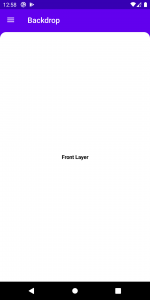

BackdropScaffold integrates these components to build a well-structured screen layout. By managing the back layer content, front layer content, app bar, and scaffold state, it ensures a seamless user experience and effective screen organization.
Thank you!
If you have more details or questions, you can reply to the received confirmation email.
Back to Home
Be the first to comment.