Updated 28 April 2023
In this blog, we are going to learn about how to create a ClipRect in a flutter. So let’s get started.
It is a widget that clips its child using a rectangle. The widget to be clips needs to be set as child an argument.
Use with ClipRect class to show specific ClipRect.
It is a widget that clips its child using a rectangle.
You may also find out more about Flutter app development services from Mobikul.
1.) Create a Scaffold.
2.) Create the main widget as you desire.
3.) Do create a layout that consists of customizing the size of any image or container.
Inside Scaffold widgets, it Implements the basic material design visual layout structure. First, initialize the main app as a stateless widget.
This class provides APIs for showing drawers and bottom sheets. We can add the background color inside the scaffold widget.
It also supports special Material Design components, such as Drawers, AppBars, and SnackBars.
|
1 2 3 4 5 6 |
void main() => runApp(DemoClipRect()); class DemoClipRect extends StatefulWidget { @override DemoClipRectState createState() => DemoClipRectState(); } |
Now, use the ClipRect widget inside the body of the scaffold widget and place it in the middle using the center widget.
|
1 |
var demo_clip_rep_size = 50.0; |
Creating a custom clipper requires creating a class. Which extends the CustomClipper<Path> and should override the two methods.
By using ClipPath, it customizes the size of any image or container. The clip path has a clipper property that requires a custom clipper.
We can specify the radius of the corner in the borderRadius property of this widget, while we can not resize it in an image with rounded corners without this widget container widget decoration properties.
|
1 2 3 4 5 6 7 8 9 10 11 12 13 14 15 16 17 18 19 20 21 22 23 24 25 26 27 28 29 30 31 32 33 34 35 36 37 38 39 40 41 42 43 44 45 46 47 48 49 50 51 52 53 |
import 'package:flutter/material.dart'; import 'package:flutter/widgets.dart'; void main() => runApp(DemoClipRect()); class DemoClipRect extends StatefulWidget { @override DemoClipRectState createState() => DemoClipRectState(); } class DemoClipRectState extends State<DemoClipRect> { var demo_clip_rep_size = 50.0; @override Widget build(BuildContext context) { return Column( mainAxisSize: MainAxisSize.min, mainAxisAlignment: MainAxisAlignment.center, children: <Widget>[ Padding( padding: const EdgeInsets.all(8.0), child: ClipRRect( child: Container( width: 220, height: 220, color: Colors.yellow, child: Center( child: FlutterLogo( size: demo_clip_rep_size + 10, )), ), borderRadius: BorderRadius.circular(demo_clip_rep_size), ), ), Container( child: Slider( value: demo_clip_rep_size, activeColor: Theme.of(context).primaryColor, inactiveColor: Theme.of(context).primaryColor.withOpacity(0.3), min: 0.0, max: 120.0, divisions: 120, onChanged: (double value) { setState(() { demo_clip_rep_size = value; }); }, ), ), ], ); } } |
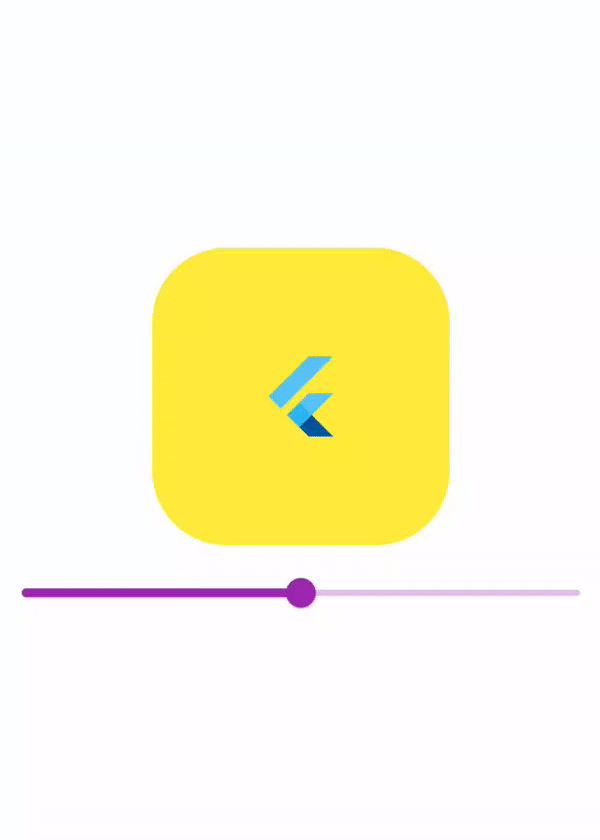
We can now run the app on how to create clipart in a flutter.
Hope this blog helps you to create clipRect in a flutter.
So, I hope it will help you out in understanding and getting a brief idea about it.
For more understanding please can go through this Link:
That’s all, You can enjoy your ClipRect implementation in a flutter.
If you have more details or questions, you can reply to the received confirmation email.
Back to Home
Be the first to comment.