Updated 8 October 2021
In this tutorial, we will discuss Custom Component in Android Programmatically. We can add TextView, Edittext,Datepicker, Timepickerr and many more.Let’s code and discuss how we can implement it programmatically.
MainActivity
.
|
1 2 3 4 5 6 7 8 9 10 11 12 13 14 15 16 17 18 19 20 21 22 23 24 25 26 27 28 29 30 31 32 33 34 35 36 37 38 39 40 41 42 43 44 45 46 47 48 49 50 51 52 53 54 55 56 57 58 |
package com.example.customattribute import android.app.DatePickerDialog import android.os.Bundle import android.widget.Button import android.widget.LinearLayout import android.widget.TextView import androidx.appcompat.app.AppCompatActivity import androidx.appcompat.widget.AppCompatEditText import java.text.SimpleDateFormat import java.util.* class MainActivity : AppCompatActivity() { lateinit var linearLayout:LinearLayout; override fun onCreate(savedInstanceState: Bundle?) { super.onCreate(savedInstanceState) setContentView(R.layout.activity_main) linearLayout=findViewById(R.id.ll) addEditTextView() addTextView() datePickerDialog() } private fun addEditTextView() { val edt = AppCompatEditText(this) edt.hint = "please input something" linearLayout.addView(edt) } private fun addTextView(){ val tv=TextView(this) tv.setText("Text view") linearLayout.addView((tv)) } private fun datePickerDialog(){ val myCalendar = Calendar.getInstance() val btn=Button(this) btn.text="date picker" val tv=TextView(this) val date1 = DatePickerDialog.OnDateSetListener { _, year, monthOfYear, dayOfMonth -> myCalendar.set(Calendar.YEAR, year) myCalendar.set(Calendar.MONTH, monthOfYear) myCalendar.set(Calendar.DAY_OF_MONTH, dayOfMonth) val myFormat = "dd/MM/yy" val sdf = SimpleDateFormat(myFormat, Locale.US) tv.text = sdf.format(myCalendar.time) } btn.setOnClickListener { DatePickerDialog(this, date1, myCalendar.get(Calendar.YEAR), myCalendar.get(Calendar.MONTH), myCalendar.get(Calendar.DAY_OF_MONTH)).show() } linearLayout.addView(btn) linearLayout.addView(tv) } } |
As you can see we have added 3 views. TextView,EditText and DatePickerDialog.
For TextView we created a view from Textview and added it to Linearlayout and same did for EditText.
For DatePickerDialog we create an instance of Calendar and created a button. After opening DatePicker Dialog we select date and show in Textview.
activity_main
|
1 2 3 4 5 6 7 8 9 |
<?xml version="1.0" encoding="utf-8"?> <LinearLayout xmlns:android="http://schemas.android.com/apk/res/android" xmlns:tools="http://schemas.android.com/tools" android:layout_width="match_parent" android:id="@+id/ll" android:orientation="vertical" android:layout_height="match_parent" tools:context=".MainActivity"> </LinearLayout> |
please check screenshot how it shows
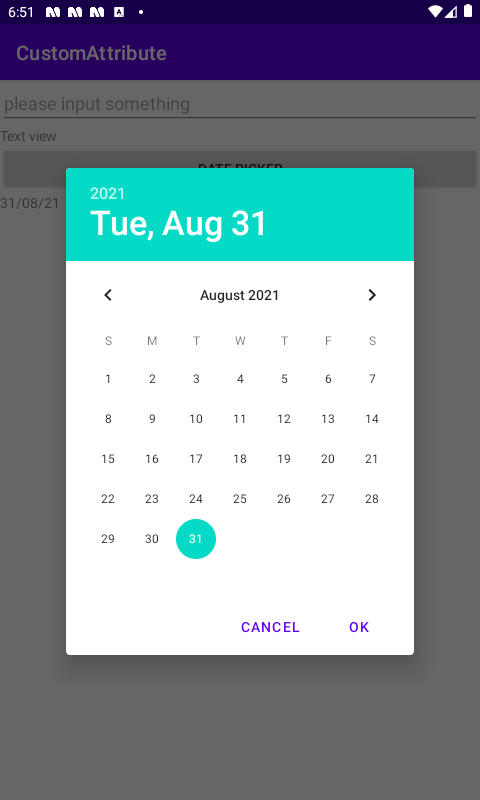
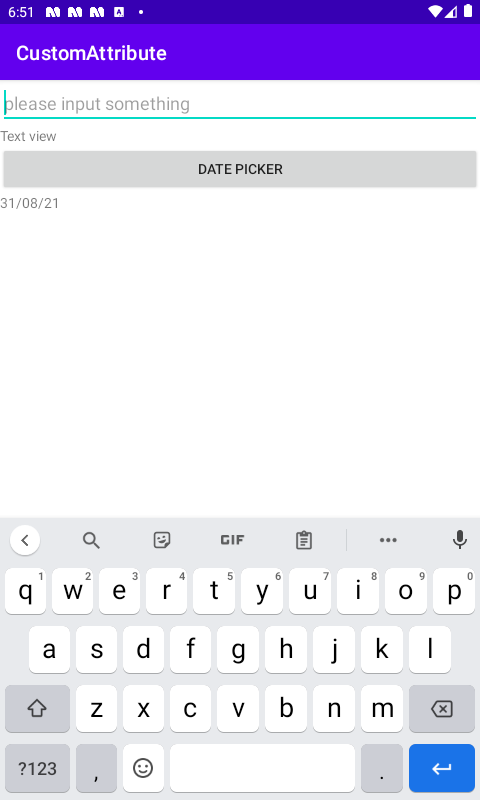
So Here we discussed Custom Component in Android Programmatically. Thanks for reading this blog and You can get other blogs from here
If you have more details or questions, you can reply to the received confirmation email.
Back to Home
Be the first to comment.