Add Individual Developer Account to as admin in Organization Developer account
There are various types of Apple developer account like , individual , organization , enterprise etc.
In recent time 2 factor authentication can not be turnoff so if we want to use the other person account then we need the pass code that is generated at time of logic, it is easy when you have an access of their iPhone but in case of when the other developer account person’s iPhone is not there then you will have to face issue.
Apple Provides the facility to add the individual developer account in our organization account , and give the permission to use the Developer Account & App Store .
Note: organization account have the access to add the individual developer account
1: First Clear the various type of Account.
Please read this :
2: Log in to iTunes Connect by providing valid Apple ID (Organization account).
3: In the iTunes Connect Homepage, click on “Users and Roles“.
4: Once you clicked on “Users and Roles“, you will see the list of all the users. Click on the “+” icon to add a new user.
5. In the “User Information” form please type, “First Name“, “Last Name” and “Email” of the user. Then click on “Next“. (If you are adding mobikul as an Admin, then you need to use “Mobikul” as “First Name”, “testing” as “Last Name” and write the individual developer email .
Note: The email address will be the user’s Apple ID. This address must be valid to activate the account, the user will receive an email as a confirmation.
6. Under “Roles” tab, select the checkbox “Admin” and click on “Next“.
7. Select the notification types assigned to this user territory, and click “Save“.
8. Then a confirmation email will be sent to that mail Id. The new user need to confirm by clicking on the link in the email.
9. Navigate to developer.apple.com/account, and log in with your Apple Developer ID.
11. Then Under “Invite as Admins” title enter the Apple ID of the new Admin (i.e.[email protected]) and click on “Invite“. This will invite Mobikul to join as an Admin.
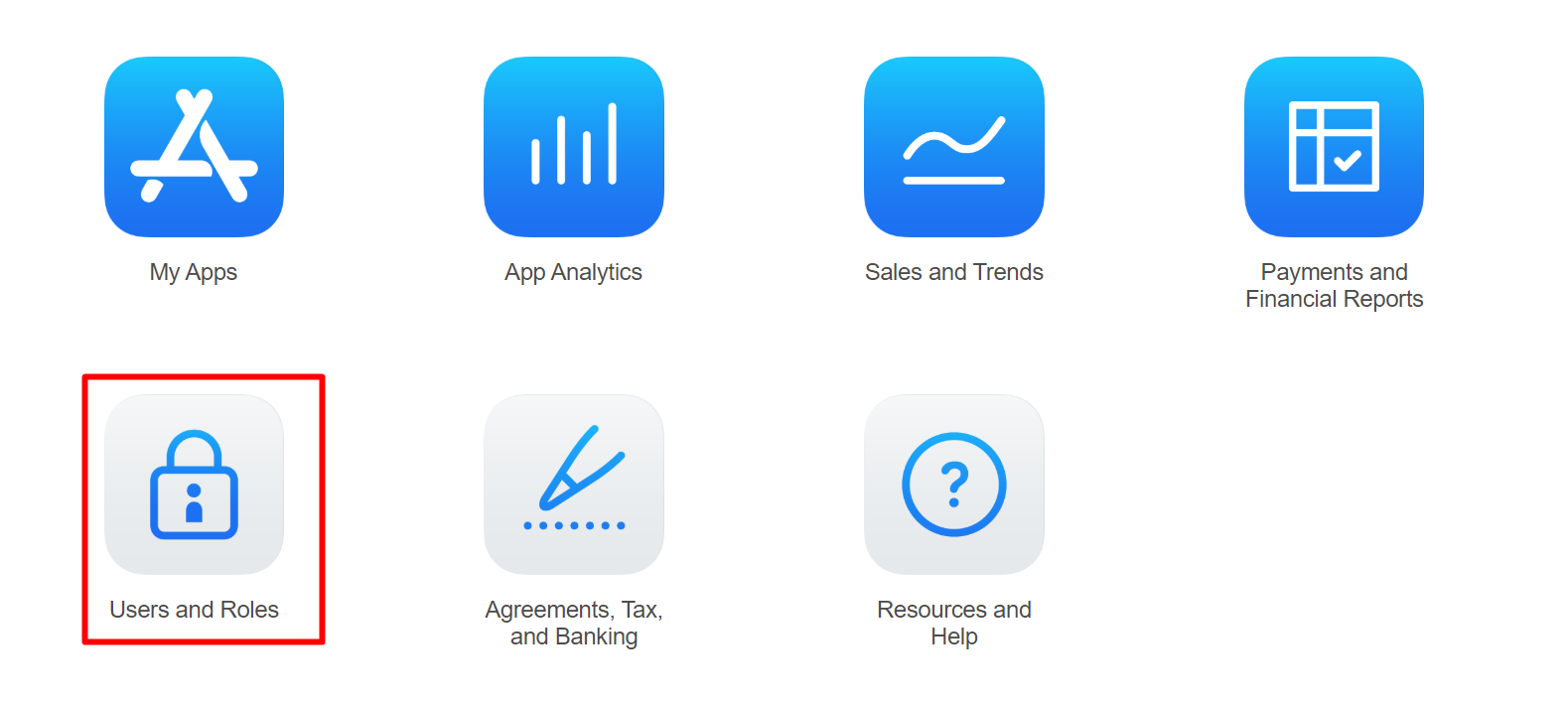

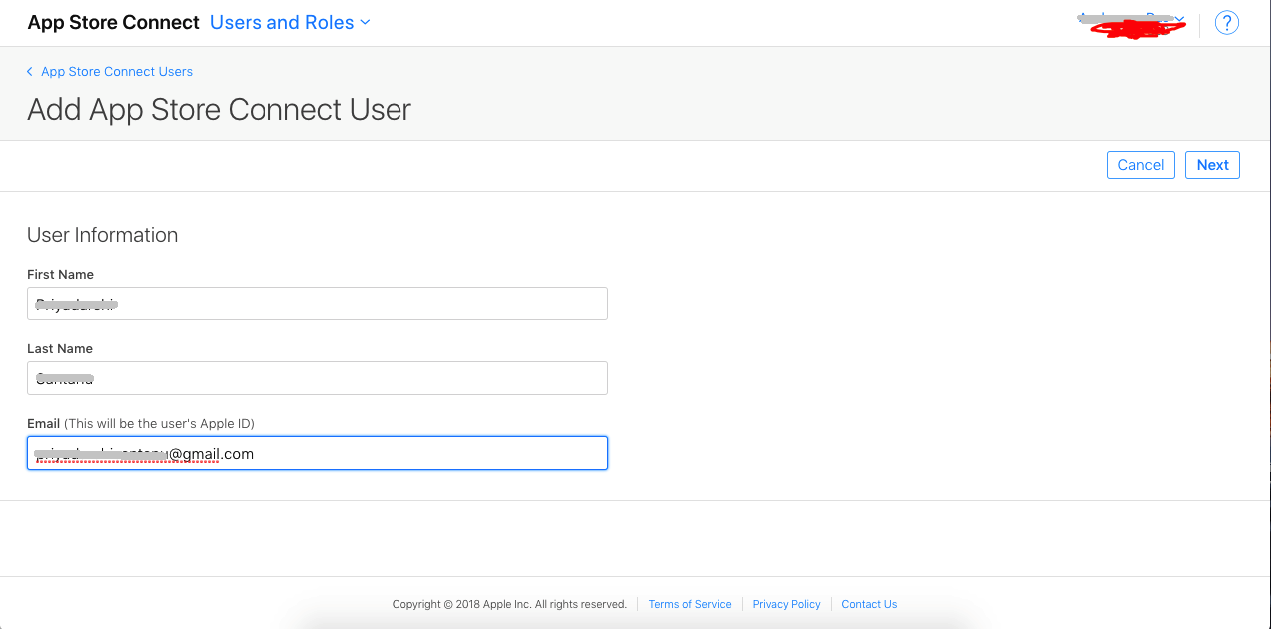

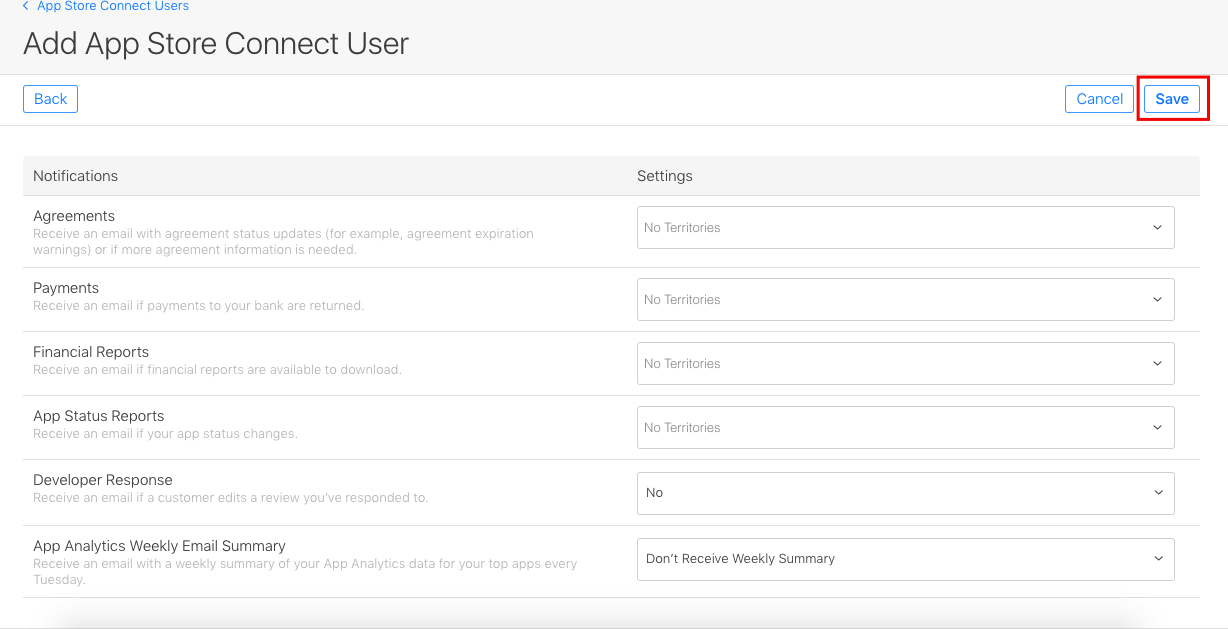
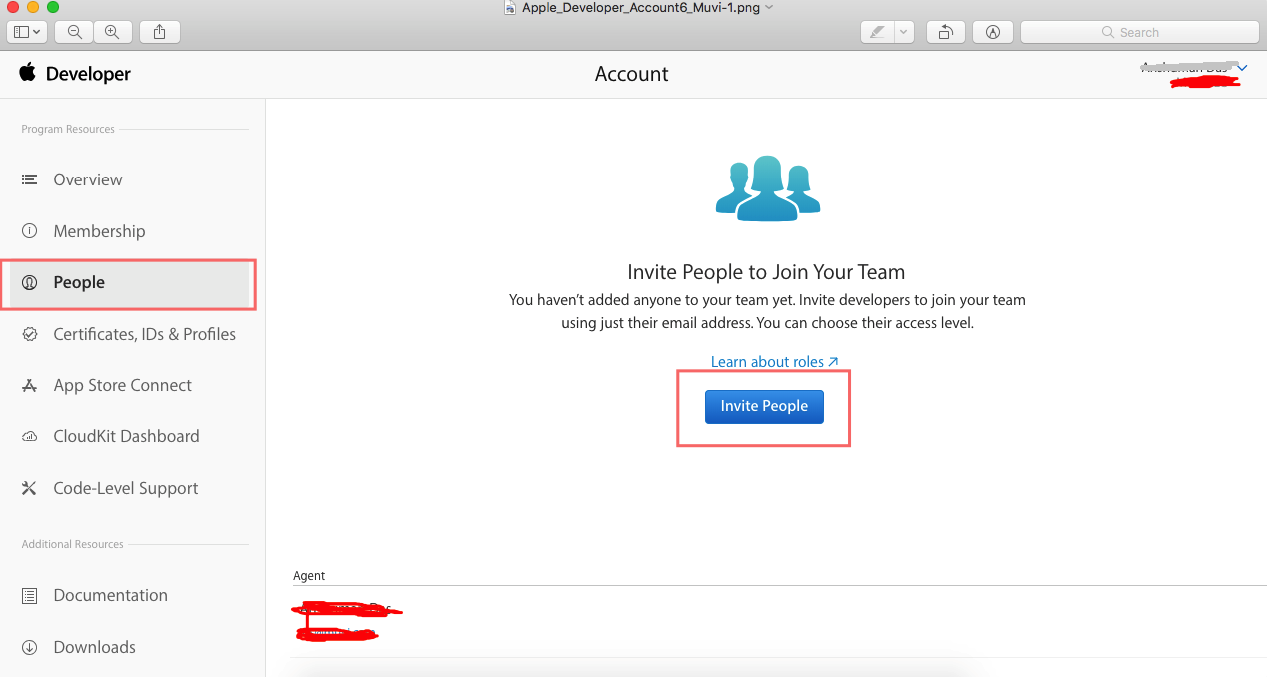
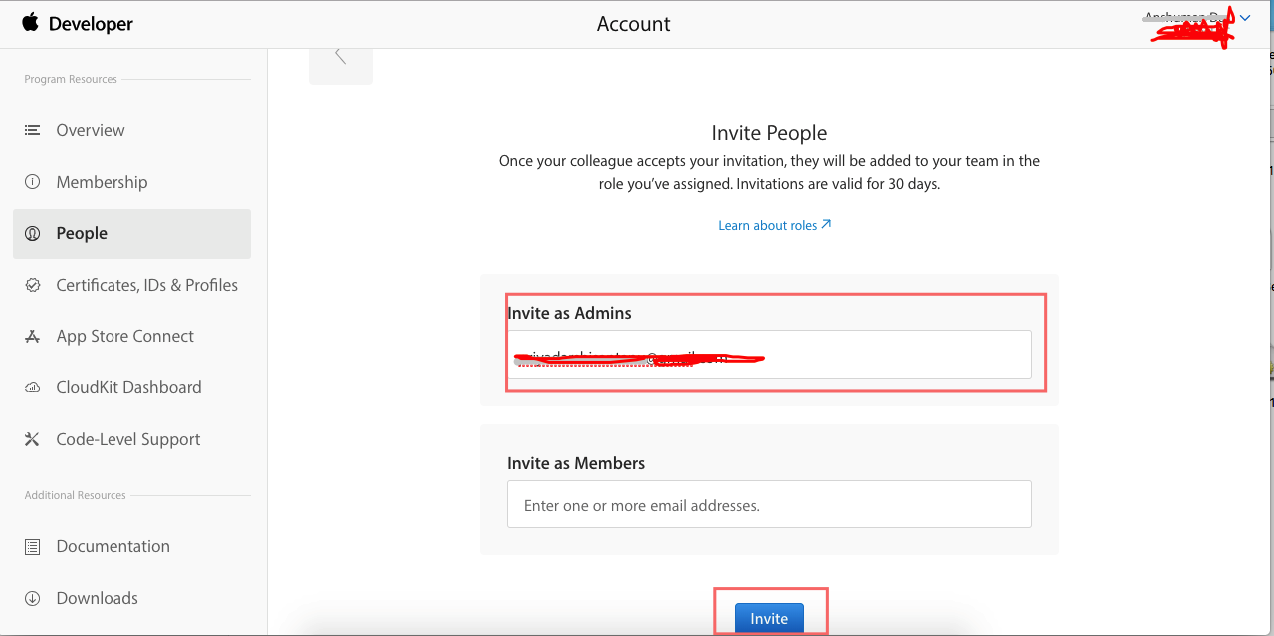

Be the first to comment.