UDID (Unique Device Identifier)
The Unique Device Identifier or UDID is a 40-character string composed of various hardware identifiers on iOS devices. The UDID will be unique on each device and can be used along with app-specific user IDs to identify app-specific data on developers’ servers.
There are several options through which we can get the UDID of iOS devices. We will go through one by one.
- Using iTunes on a Mac or Windows PC:
Step 1: Connect the iPhone, iPod touch, or iPad into your computer and Launch iTunes
Step 2: Click on upper left side iPhone Device’s icon to open device summary.
Step 3: Click on Serial Number Text several times till UDID appears (as shown in below image)
Step 4: Just Right-click to copy UDID of the device. Paste it any other text editors and share it with your developers.
- If you cannot access the PC right now, you can choose another option to get UDID on the device itself.
Step 1: open www.getudid.io in your Safari browser
Step 2: Click on Get UDID Button
Step 3: Allow the website to open settings to show you a configuration profile.
Step 4: Click on Install
Step 5: Enter device’s security Passcode
Step 6: You will see your device’s UDID also there is an option to send UDID via E.mail.
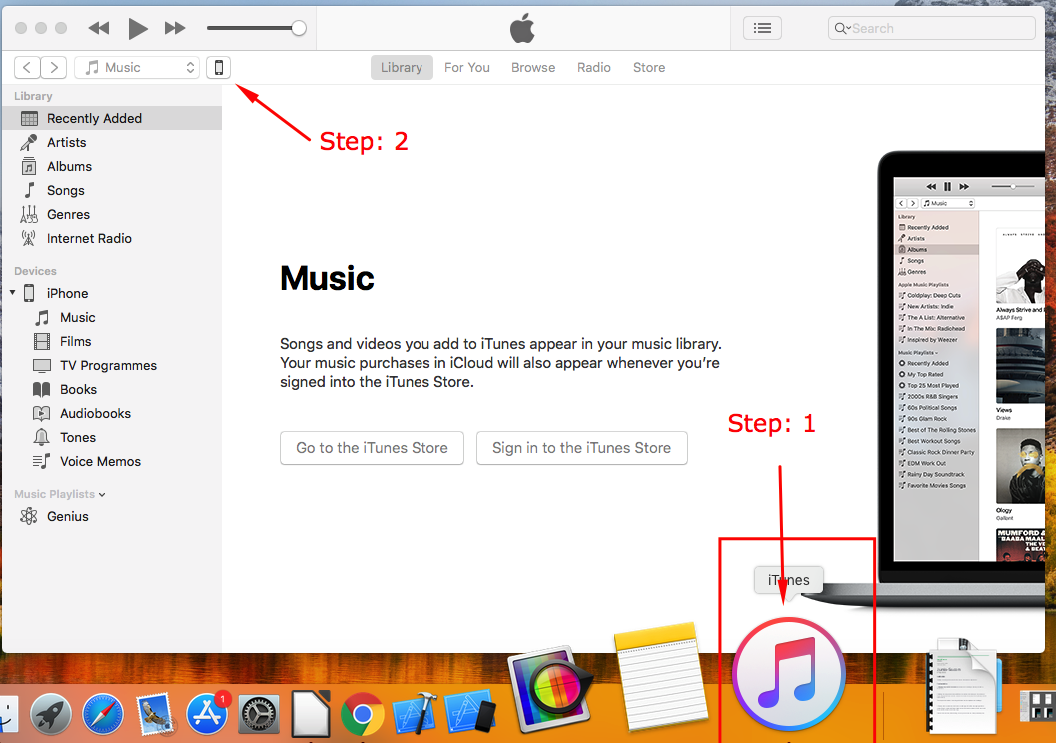
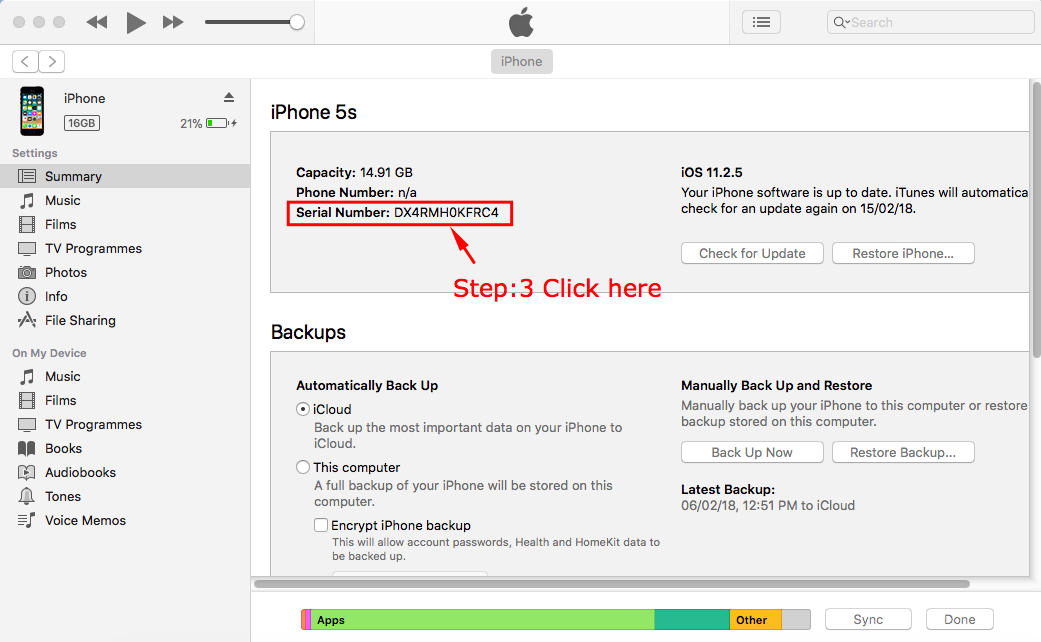
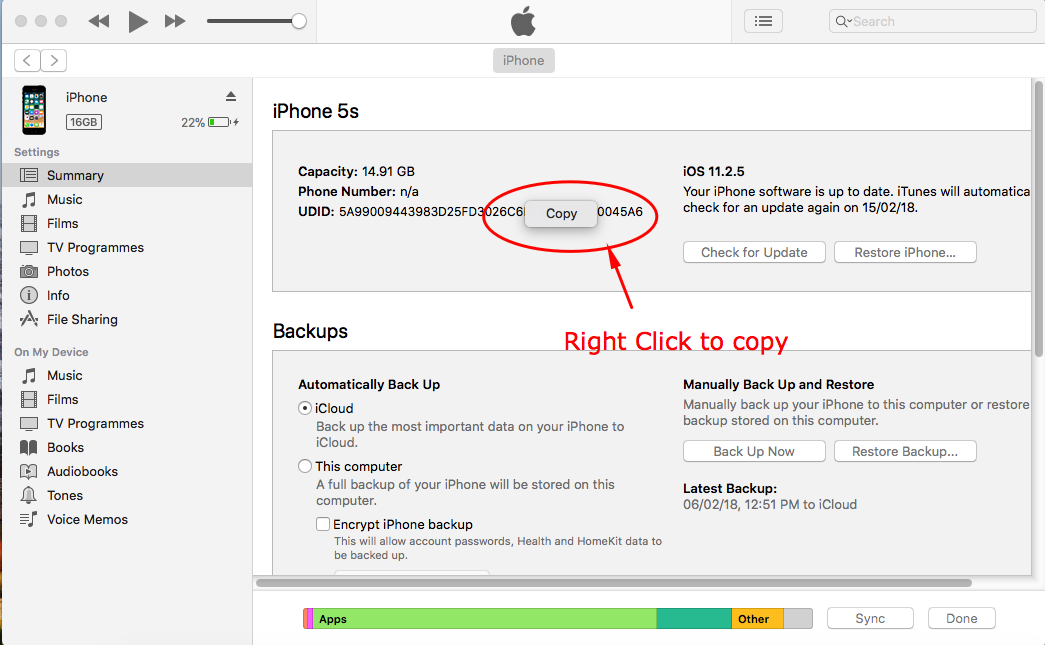
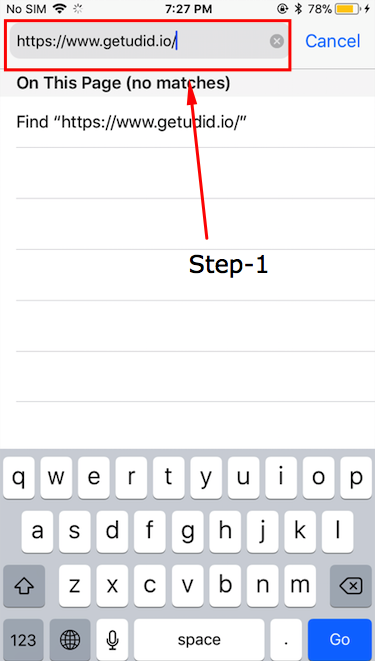


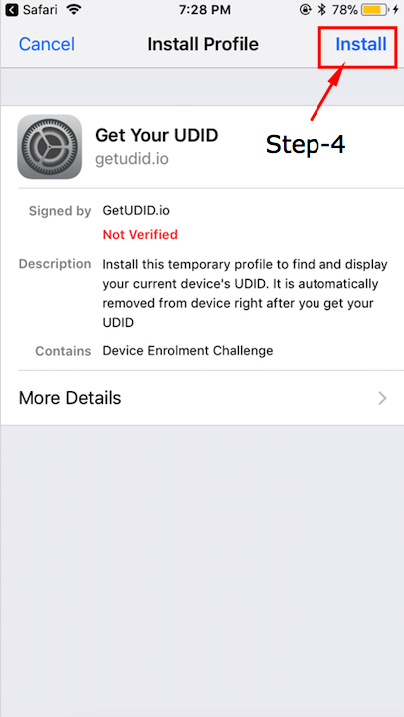
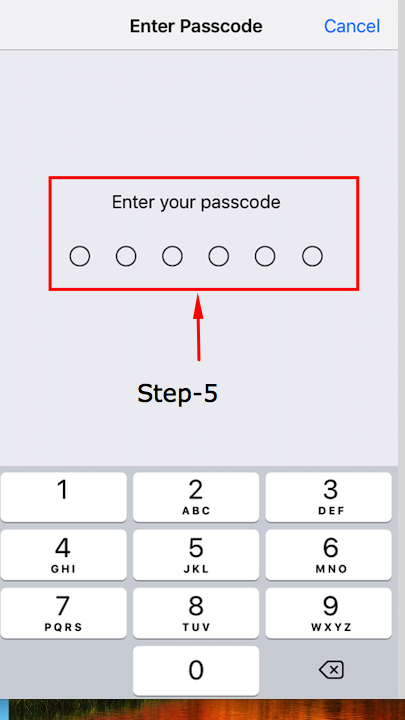
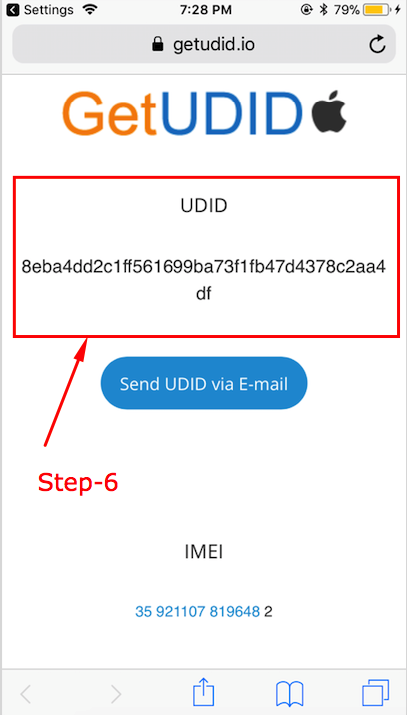

Be the first to comment.