Updated 30 December 2022
Autolayout is a user interface builder for your application you can build the interface easily from the storyboard as you can check in the below image
By using the below procedure you can easily set leading, trailing, top, bottom, width, and height.
This blog will help you to manage these things programmatically.

|
1 |
let myView = UITextField() |
|
1 |
self.view.addSubview(myView) |
|
1 |
myView.translatesAutoresizingMaskIntoConstraints = false |
translatesAutoresizingMaskIntoConstraintsneeds to be set to false when the view will be added to a view hierarchy that is using auto layout.
|
1 |
NSLayoutConstraint.init(item: myView, attribute: .top, relatedBy: .equal, toItem: view, attribute: .top, multiplier: 1, constant: 100).isActive = true |
here is the explanation for each parameter
item:- for which you want to set the constraint ( for me I have set a constraint for myView which is a text field)
attribute:- what you want to set like top, bottom, leading, trailing.
relatedBy:- you can set this for constant, the constant will equal or lessthen or gratherthen.
toItem:- from where you want to set constraint
isActive:- this need to define for every time if you want to active this constraint your controller
Here you can see the all constraint for an object.
|
1 2 3 4 |
NSLayoutConstraint.init(item: myView, attribute: .top, relatedBy: .equal, toItem: view, attribute: .top, multiplier: 1, constant: 100).isActive = true NSLayoutConstraint.init(item: myView, attribute: .trailing, relatedBy: .equal, toItem: view, attribute: .trailing, multiplier: 1, constant: -20).isActive = true NSLayoutConstraint.init(item: myView, attribute: .leading, relatedBy: .equal, toItem: view, attribute: .leading, multiplier: 1, constant: 20).isActive = true NSLayoutConstraint.init(item: myView, attribute: .height, relatedBy: .equal, toItem: nil, attribute: .notAnAttribute, multiplier: 1, constant: 50).isActive = true |
This will work the same on the landscape or portrait you can check the below images
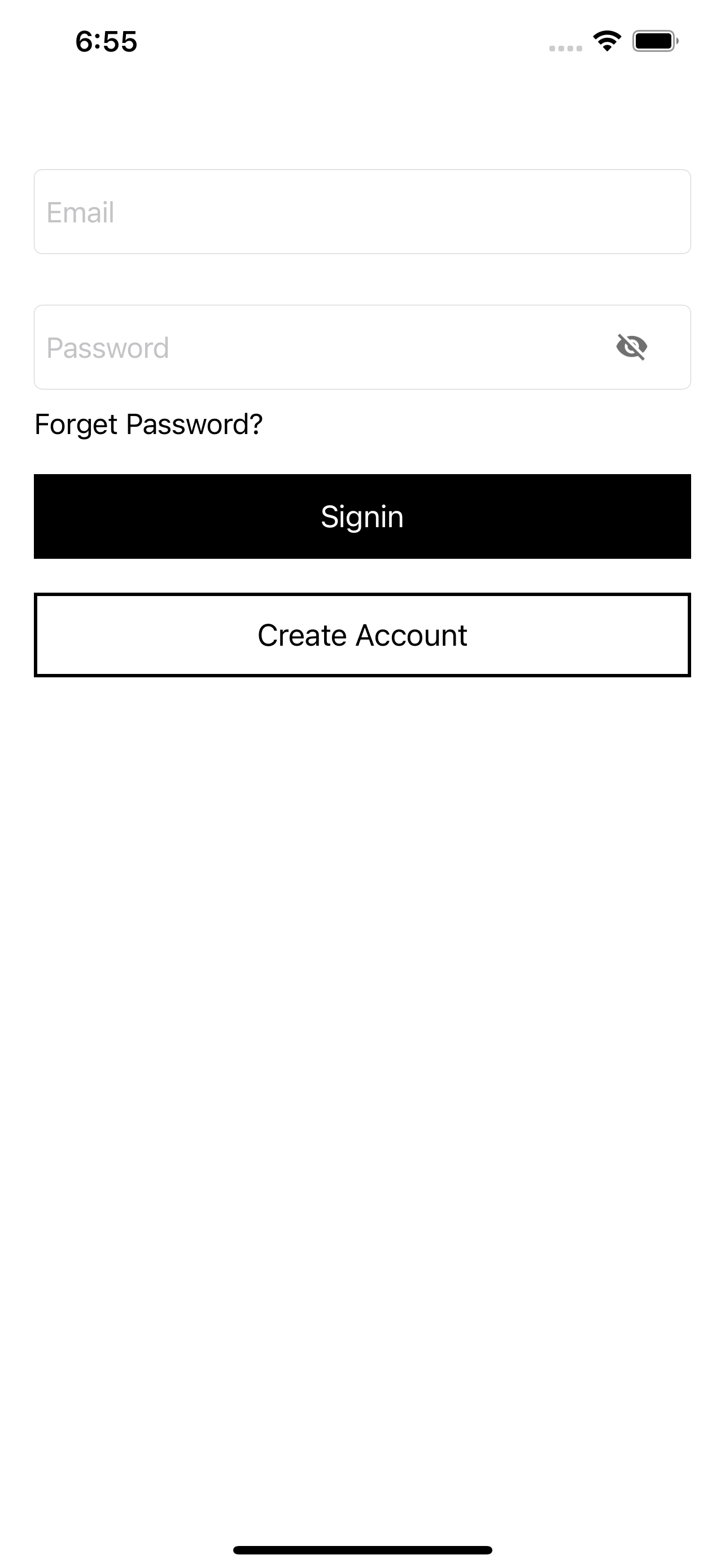
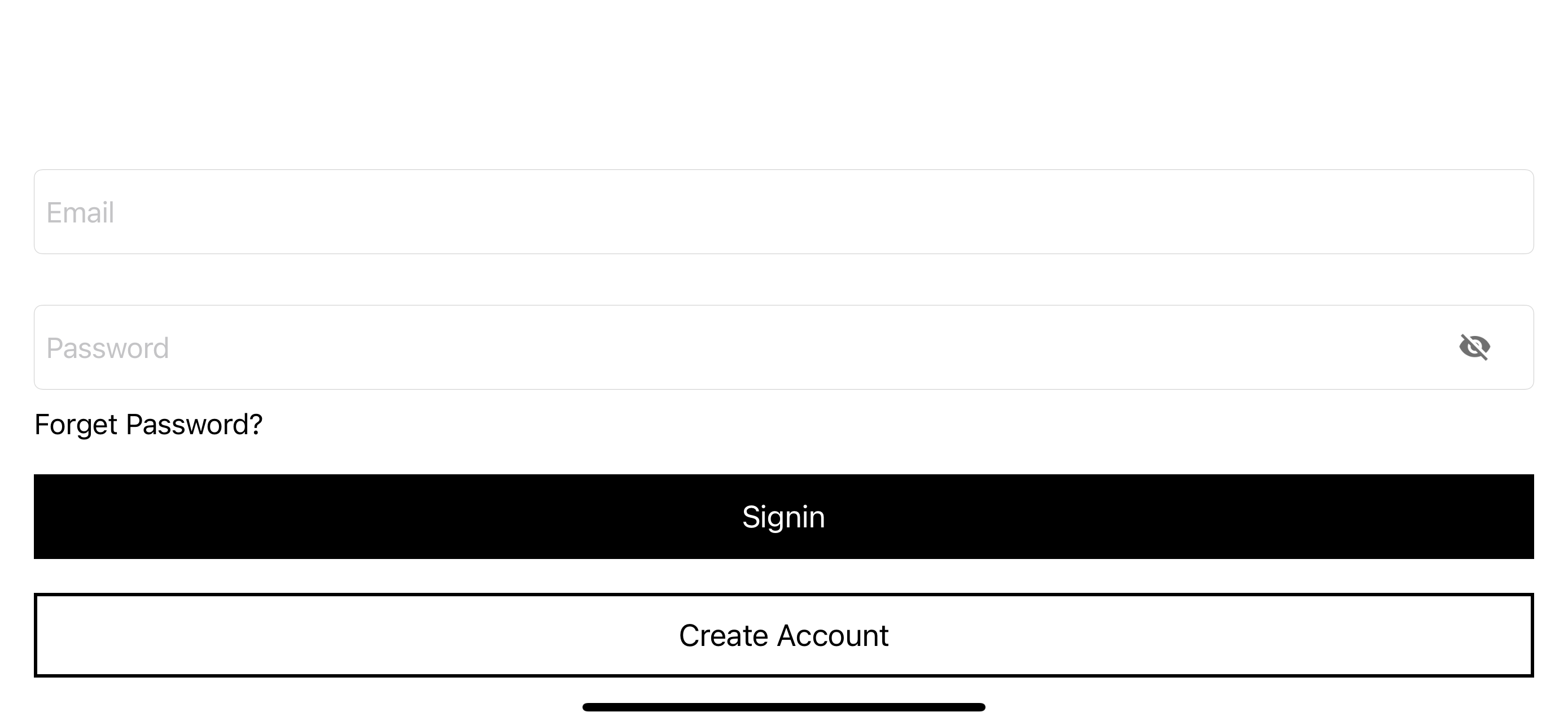
For more information about the auto layout please click here
If you have more details or questions, you can reply to the received confirmation email.
Back to Home
Be the first to comment.