The launch screen is the first screen that appears when the app starts. After that, the app’s first page appears. There is by default a LaunchScreen.storyboard file in the Xcode. From here you can set your launchscreen
Before doing anything on the Launch screen we should first know about the Apple Human Interface Guidelines for the launch screen.
Basically, Apple suggests not to use any text on the launch screen. Apple suggests using a launch screen that is identical to the app. Also, the launch screen should not contain any Advertisements.
Available Options for Implementing Launch Screens
1 The Default LaunchScreen.storyboard
2 The Info.plist
We will see implementing Launch screens using info.plist file. You have to first delete the LaunchScreen.storyboard file. From info.plist file clicks on the plus button and types “UILaunchScreen” in order to add a Launch Screen dictionary. From here you can see multiple options.
You can add images, backgroundColor and enable/disable the navigation bar, tab bar, and the toolbar from the plist.
Sometimes the launch screen is not correctly updated so at the development phase you can add the below extension to clear the cache. You have to call the clearLaunchScreenCache method from didFinishLaunchingWithOptions.
|
1 2 3 4 5 6 7 8 9 10 11 |
public extension UIApplication { func clearLaunchScreenCache() { do { try FileManager.default.removeItem(atPath: NSHomeDirectory()+"/Library/SplashBoard") } catch { print("Failed to delete launch screen cache: \(error)") } } } |
Thanks for reading this blog.
You can also check other blogs from here. If you have any issues, query or suggestions then you can leave your issues/query/suggestion in the comment section.
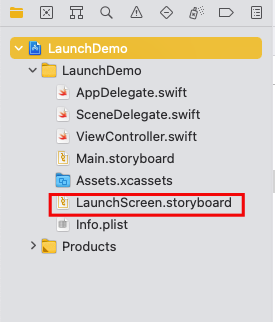
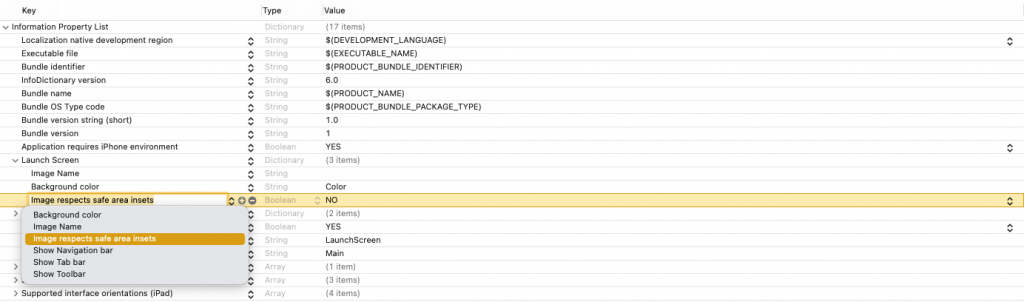

Be the first to comment.