Dark theme in Android :
Dark theme in Android: displays dark surfaces across the majority of a UI. It’s designed to be a supplemental mode to default (or light) theme.
Dark theme is available in Android 10 (API level 29) and higher. It has many benefits:
- Improves visibility for users with low vision and those who are sensitive to bright light.
- It makes it easier for anyone to use a device in a low-light environment.
Supporting the Dark theme in your app :
|
1 |
<style name="AppTheme" parent="Theme.AppCompat.DayNight"> |
You can also use MaterialComponents’ dark theming:
|
1 |
<style name="AppTheme" parent="Theme.MaterialComponents.DayNight"> |
Here are the two most important theme attributes to know about:
?android:attr/textColorPrimaryThis is a general-purpose text color. It is near-black in Light theme and near-white on Dark themes. It contains a disabled state.?attr/colorControlNormalA general-purpose icon color. It contains a disabled state.
We recommend using Material Design Components, since its color theming system (such as the theme attributes ?attr/colorSurface and ?attr/colorOnSurface) provides easy access to suitable colors. Of course, you can customize these attributes in your theme.
When running on devices running Android 9 or earlier, the recommended theme options are:
- Light
- Dark
- Set by Battery Saver (the recommended default option)
When running on Android 10 (API level 29) and higher, the recommended options are different, to allow the user to override the system default:
- Light
- Dark
- System default (the recommended default option)
Note that if the user selects Light, then Battery Saver will not change that setting.
Each of the options map directly to one of the AppCompat.DayNight modes:
- Light –
MODE_NIGHT_NO - Dark –
MODE_NIGHT_YES - Set by Battery Saver –
MODE_NIGHT_AUTO_BATTERY - System default –
MODE_NIGHT_FOLLOW_SYSTEM
To switch the theme, call AppCompatDelegate.setDefaultNightMode().
Let’s do some real code:
|
1 2 3 4 5 6 7 8 9 10 11 12 13 14 15 16 17 18 19 20 21 22 23 24 25 26 |
public class Helper { public static final String LIGHT_MODE = "light"; public static final String DARK_MODE = "dark"; public static final String DEFAULT_MODE = "default"; public static void applyTheme(@NonNull String themePref) { switch (themePref) { case LIGHT_MODE: { AppCompatDelegate.setDefaultNightMode(AppCompatDelegate.MODE_NIGHT_NO); break; } case DARK_MODE: { AppCompatDelegate.setDefaultNightMode(AppCompatDelegate.MODE_NIGHT_YES); break; } default: { if (BuildCompat.isAtLeastQ()) {If your app has a custom launch screen, it may need to be modified so that it reflects the selected theme.Remove any hardcoded colors, for example, any background colors pointing may be white. Use the ?android:attr/colorBackground theme attribute instead.Note that dark-themed android:windowBackground drawables only work on Android Q. AppCompatDelegate.setDefaultNightMode(AppCompatDelegate.MODE_NIGHT_FOLLOW_SYSTEM); } else { AppCompatDelegate.setDefaultNightMode(AppCompatDelegate.MODE_NIGHT_AUTO_BATTERY); } break; } } } |
?android:attr/colorBackground theme attribute instead. Note that dark-themed android:windowBackground drawables only work on Android Q.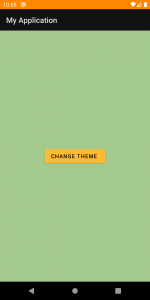
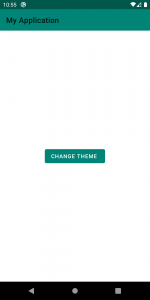

Be the first to comment.