First of all download the android studio.
There are the steps to open the project in android studio,
- Open Android Studio,
select File >New >Import Project. - Locate a project you downloaded , select the project’s root directory and click OK.

- Select project from existing sources and click Ok.
- Your project will be open in the android studio.
- Then Connect your device.
Note: Your USB debugging must on to run your appHow to on the developer option in your android device,
Go to Settings > General > About phone.
Then scroll and select Software information > Build number. Now rapidly tap on ‘Build Number’ five times and you will see the message ‘You are now a developer!’ The critical thing is to get to ‘Build number’, and then tap rapidly until you see the message.How to enable the USB Debugging,
Go back and now access the Developer options menu, check ‘USB debugging‘ and click OK on the prompt. - After connecting your device with enabling the USB debugging, Now you can run the app on your android device by clicking the run button of android studio,

- Now select your device to run the app,

- Click OK button to run your application.
You can check all the Mobile Apps and select as per your platform and requirements. Please do contact us for any further queries or requirements.
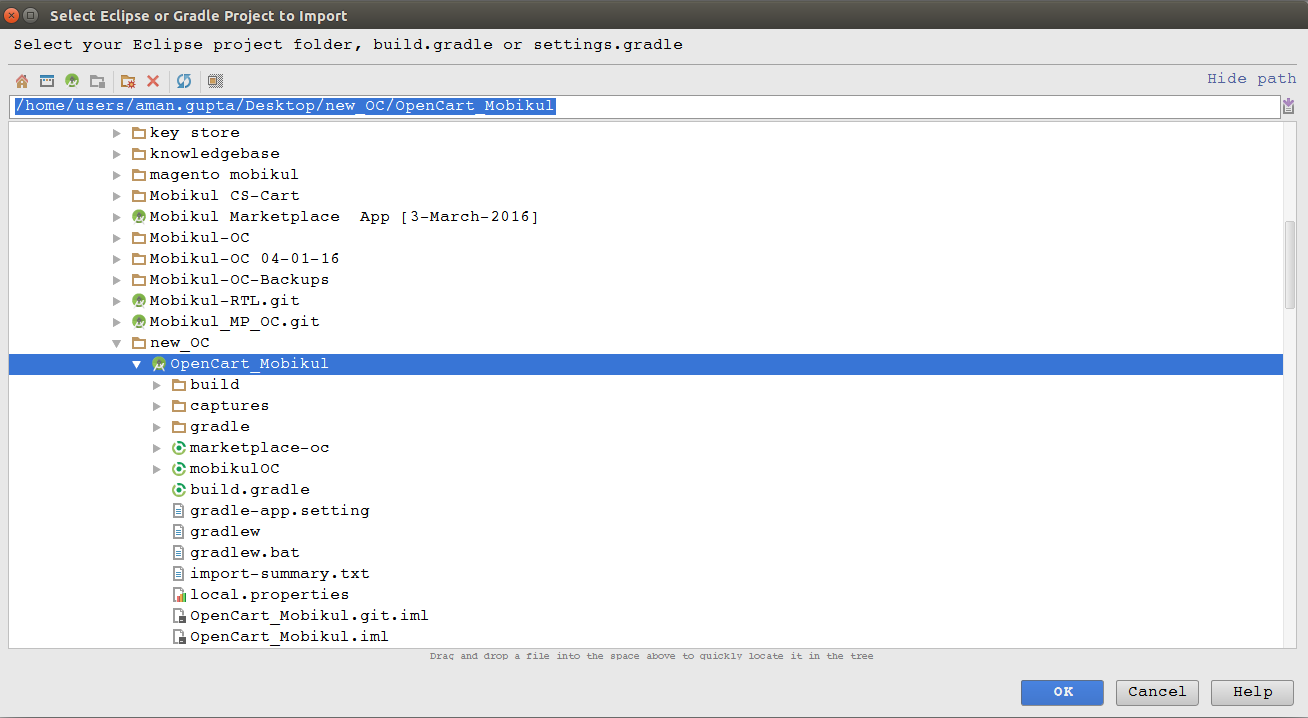
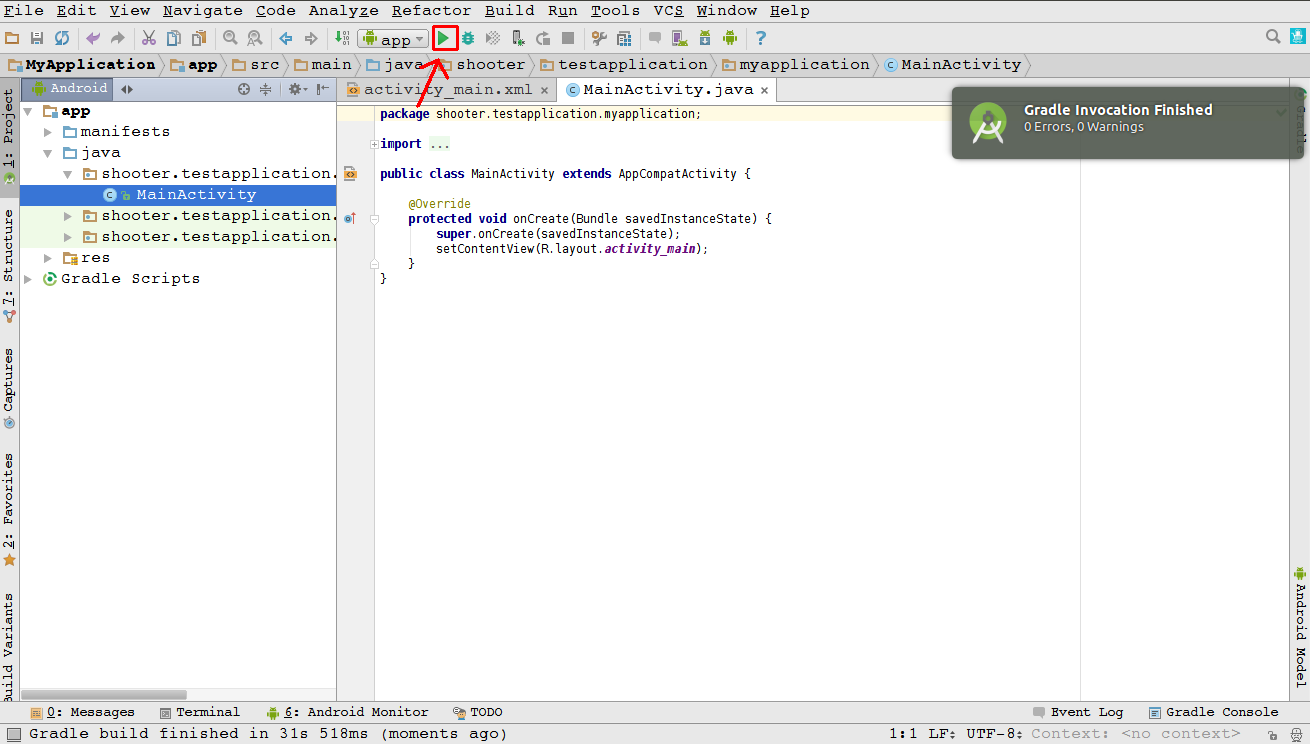
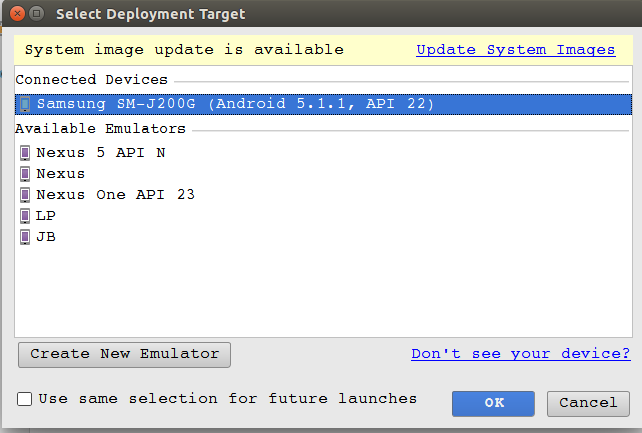
Be the first to comment.