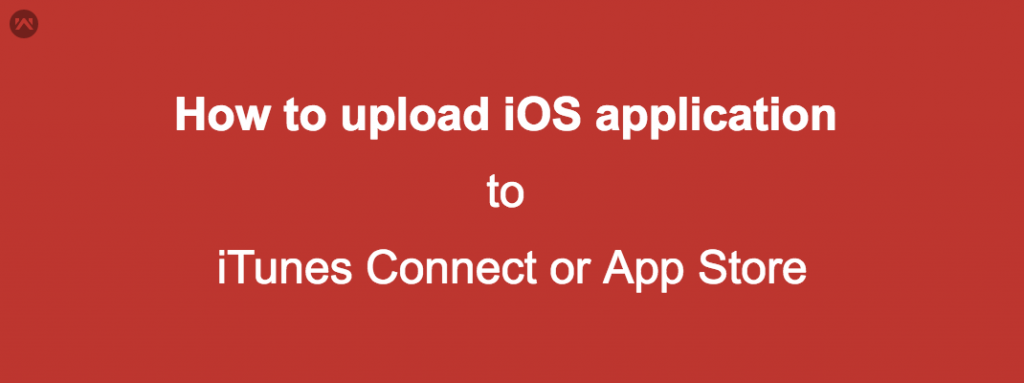Hi folks ,
In today’s blog I will tell you the step by step procedure about ” How to upload iOS application to iTunes Connect or App Store ? ”
Lets start by following these steps
Assuming that you have developed your application and you have access of your developer account. Go to iTunes Connect.
https://itunesconnect.apple.com/
Now tap on My apps
Hit the + icon on the top left.
A PopUp will open which will look like the below image.
Select your platform , name of the app , primary language.
Select your bundle id from the drop down list. Enter your SKU
SKU – SKU stands for Stock-keeping Unit. It’s more for inventory tracking purpose
If your app has no relation with sales or marketing then you can paste your bundle id.
If you want to limit user access according to the roles then select your option from the menu or you can simply click Create.
Now a new screen will open which includes these things.
App Information – Provides the information of your app like Bundle id , Name etc
If you want to add pricing and its availability according to the region then click pricing and availability.
Prepare For Submission – This tab includes version controlling means which app version you want to publish and all its details.
Provide your app details starting with screenshots. For this follow this link
Enter the details below.
Upload your build from the Xcode. Once you done that it will be shown on the list of builds. The list open when you tap + icon near build.
Fill your general app information.
App Store icon will automatically show there.
Now provide your app review information. This information will be used by apple to contact you when there is an issue regarding your app under review process.
When everything is right click save and submit your app for the review.
After the successful submission apple will review your app and will contact you accordingly.
Thats all guyz…