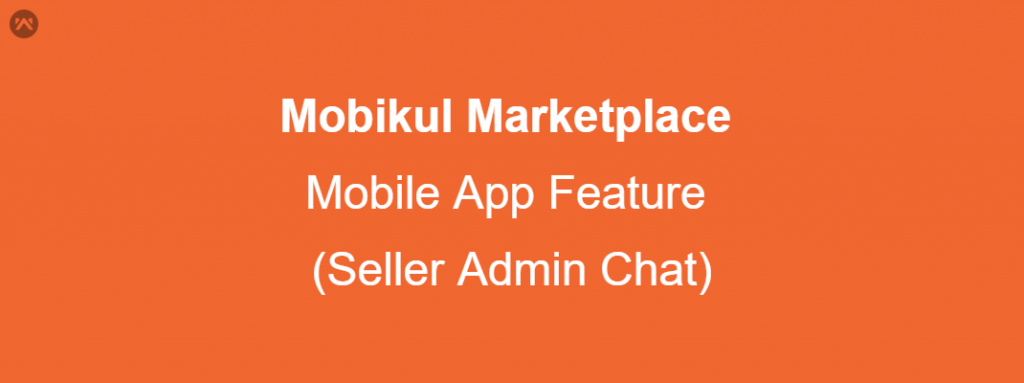In the Mobikul Marketplace Mobile App, there is a unique and extremely usable feature where Sellers and Admin can chat with each other. It’s a live chat feature.
This feature is most important because the seller can discuss any query with the admin and can get a quick response from the admin and vice versa. It creates a hassle-free discussion environment between both the seller and the admin.
Now, suppose you are the admin then you need to enable with Seller Admin Chat feature from the Magento Store Backend panel to chat with sellers.
How to enable this feature so that Admin can chat to sellers and vice versa.
If you are the admin then you need to log in to your backend account. After that, you need to configure your email ID for the chat.
After successfully Login the store backend panel, when you click on the Setting > Configuration you will be redirected to the Configuration page. As you can see in the below image.
On the left, under the Mobikul Configuration, when you click on the Seller Admin Chat you will be redirected to the Seller Admin Chat Configuration page where you need to enter your admin ID or an email ID from which you can log in to the mobile app and can with the sellers.
After that, you can save the configuration. As you can see in the below image.
Now, you can log in to the mobile app and can chat with sellers. Also, sellers can chat with you.
Admin can chat with sellers –
Suppose you are an admin and you want to live chat with the sellers then you need to log into the mobile app with your admin email ID that you have registered in the configuration of Seller Admin Chat and password.
After successfully Login the app, on the left navigation bar, under the Seller Information, when you click on the Chat with Sellers you will be redirected to the Seller list page.
You can follow the complete process as described in the above images. Now, you can select the seller from the list and can chat with him/her. As you can see in the below images.
In the first image, the admin is doing the live chat with the seller and the second image represents when the seller is responding to the admin. (in sequence order from left to right)
Seller can chat with Admin –
Suppose you are a seller and you want to live chat with the admin then you need to log into the mobile app with your seller email ID and password.
After successfully Login the app, on the left navigation bar, under the Seller Information, when you click on the Chat with Admin you will be redirected to the Chat page where you can send the messages to the admin and can see your previous conversation with the admin.
As you can see in the below images (in sequence order from left to right).
You can follow the complete process as described in the above images. Now, you can chat with the Admin. As you can see in the below images. (in sequence order from left to right).
In the first image, the seller is doing the live chat with the admin and the second image represents when the admin is responding to the seller. (in sequence order from left to right)
If you want to explore this feature in our demo version then you can log in to the app on two different devices for live chat- one for the admin and one for the seller.
Credentials for the Admin Mobile Login –
Username: admin@webkul.com
Password: admin123
Credentials for the Seller Mobile Login –
Username: test@webkul.com
Password: demo123
You can download and use the demo app.