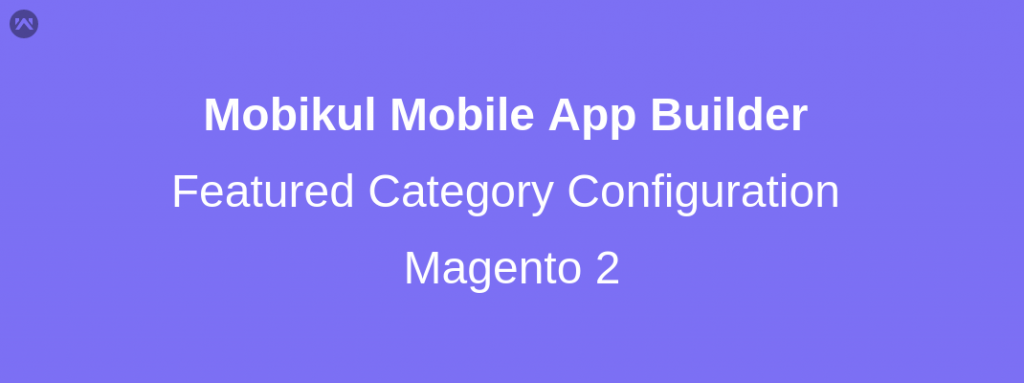You can simply add featured categories for displaying it on your Mobikul application. For this, you need to do simple featured category configuration by navigating through the following path of your Magento admin panel.
Mobikul Tab > Manage Featured Categories
Add New Featured Category
Click on the Add Featured Category button for adding a new featured category. You can configure the featured category as per your requirement by setting up the featured category information.
The Featured Category Information has two sections to be configured for setting up the newly added featured category. The first one is the basic configuration of the featured category.
- Image: Upload the featured category image from this field.
- Sort Order: This is the sort order of the featured category among other featured categories.
- Store View: The featured category can be shown store view wise. “All Store Views” can be selected for displaying the featured category in all the store views.
- Featured Category Status: The featured category can be enabled or disabled as per the requirement.
The second section is the category configuration of the featured category.
- Choose the category which will be redirected when the featured category image will be clicked.
Edit Featured Category
Editing a featured category has no difference from adding a featured category. The difference is, here you are updating the featured category with new updated information. The featured category can be edited by simply clicking on the related Edit button present in the Action column of the featured category.
Enable / Disable Featured Category
For enabling/disabling the featured category first select the featured category via featured category checkbox. All the featured category can be selected at once by mass selection checkbox present in the checkbox column heading section.
After selecting the featured category click on the Actions drop-down. In the Actions drop-down, there will be an option for enabling/disabling the featured category.
Click on the Enable or Disable option. A pop-up for confirming enabling will appear if the featured category is selected for enabling. Click on Ok to enable the selected featured category.
A pop-up for confirming disabling will appear if the featured category is selected for disabling. Click on Ok to disable the selected featured category.
Delete Featured Category
For deleting the featured category first select the featured category via featured category checkbox. All the featured category can be selected at once by mass selection checkbox present in the checkbox column heading section.
After selecting the featured category click on the Actions drop-down. In the Actions drop-down, there will be an option for deleting the featured category.
Click on the Delete option. A pop-up for delete confirmation will appear. Click on Ok to delete the selected featured category.
If you have any issue then please let us know anytime. You can raise a ticket for any query at webkul.uvdesk.com.