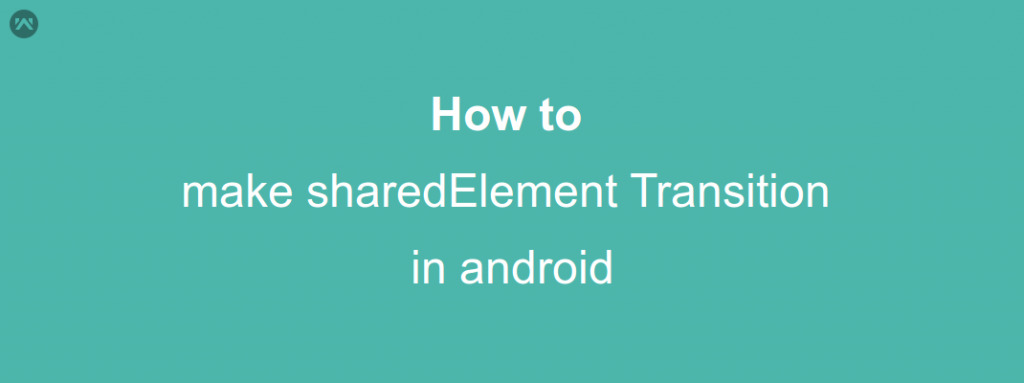In this blog, We are going to show you how to shared element Image transition works in application.
To make a screen transition animation between two activities that have a shared element:
- Enable window content transitions in your theme.
- Specify a shared elements transition in your style.
- Define your transition as an XML resource.
- Assign a common name to the shared elements in both layouts with the
android:transitionNameattribute. - Use the
ActivityOptions.makeSceneTransitionAnimation()method.
Implementation
Step 1: Add android:transitionName=”profile” in your ImageView
activity_main.java
Step 2: Add below code on your onClickListener,
MainActivity.java
Step 3: Add android:transitionName=”profile” in your ImageView in Result Activity,
Done, Now you have made your first shared element transition.