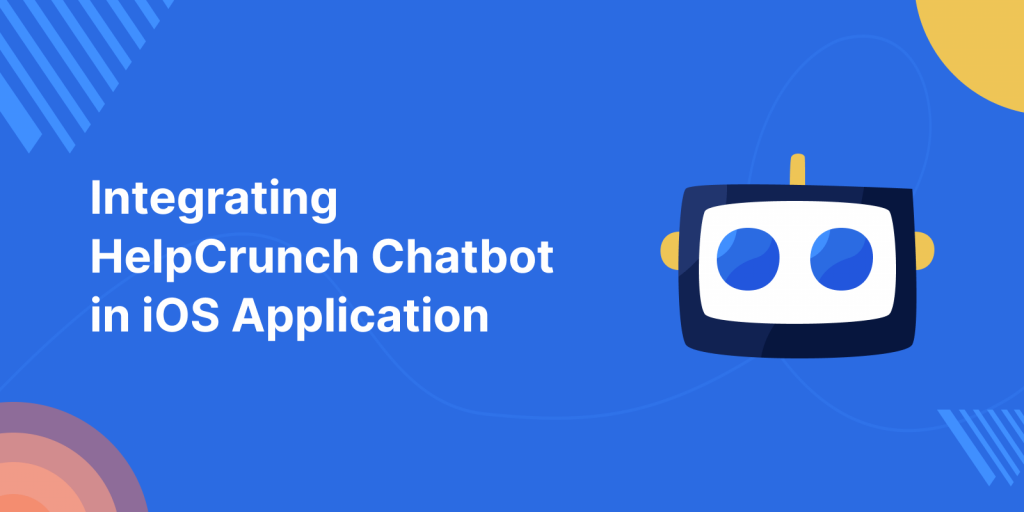
In this blog, we will learn about how to integrate HelpCrunch Chatbot in iOS Application. Please follow the below steps to add HelpCrunch Chatbot in your project.
Step 1 : Install HelpCrunch SDK using Cocoa Pods.
|
1 2 3 4 |
use_frameworks! target 'ProjectTargetName' do pod 'HelpCrunchSDK','~> 1.1' end |
Step 2: Import HelpCrunch in the top of App Delegate.
|
1 |
Import HelpCrunch |
Step 3: Initialise the HelpCrunch SDK in didFinishLaunchingWithOptions function in App Delegate class
|
1 2 3 4 5 |
HelpCrunch.initForOrganization("YOUR_HELPCRUNCH_SUBDOMAIN", withAttributes:[ HC_ApplicationIdAttributeName:"YOUR_APP_ID", HC_ApplicationSecretAttributeName:"YOUR_APP_SECRET" ]) { (succeeded, error) in } |
Step 4: To show HelpCrunchUI, call showFromController helper method on HelpCrunch
|
1 |
HelpCrunch.show(from: viewController) |
Step 5: After you called HelpCrunch controller, it will look like this
Conclusion
Please follow the above step and if you have any issue or suggestion you can leave your query/suggestion in the comment section I will try to solve that.