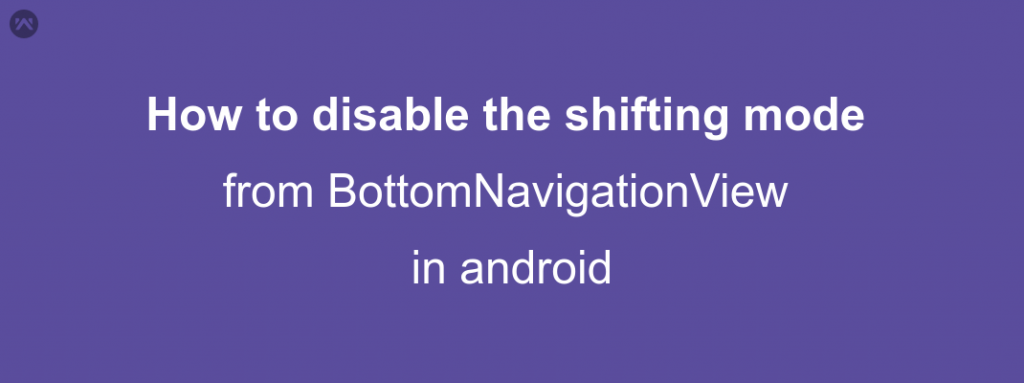Before starting this blog you should know the BottomNavigationView in Android. So First read our previous blog on the BottomNavigationView,
Ok, You have read the above blog. So we can start now.
Actually, when you use the more then 4 items in BottomNavigationView then Android automatically enable the shift mode.
How to remove or disable this mode
Create a class named BottomNavigationViewHelper
and pass your BottomNavView to this function,
Done. Now run the application and you will find the shift mode has been disabled.
If you have any doubt on this blog, please ask in comments. And stay updated and stay super.