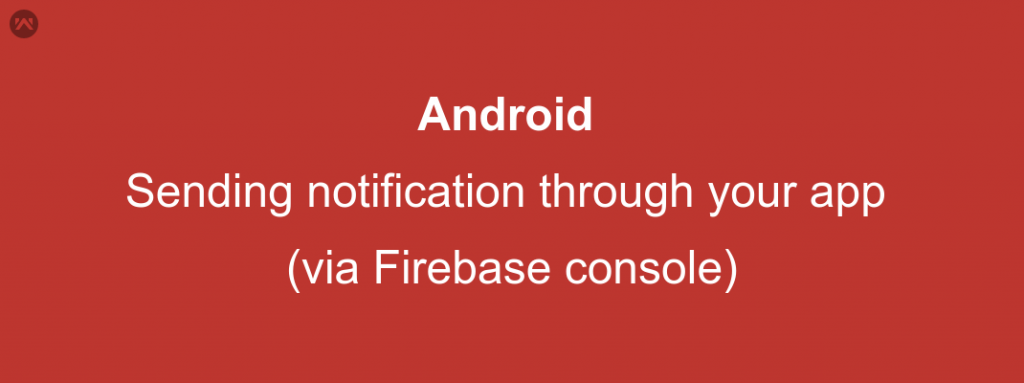We all love to enable the firebase push notification in our android application.
But while looking at the documents and prescribed content, one might be confused many a times as in what exactly is the right approach to send a notification.
In this blog, we will learn two ways of sending a push notification to your android application using firbase push notification.
Prerequisite :
- Register your application on the firebase console.
- Download the google service json file.
- Save the server key with you ( this might be required in the second approach).
Now looking at the approaches, the first approach is pretty simple and officially recommended. Lets have a look at this :
Approach 1 :
- Put all the content you want to send in a hashmap.
- Get an instance of FirebaseMessaging class.
- Build an instance of RemoteMessage.Builder class.
- Send the notification by using the send method of FirebaseMessaging instance you had.
CODE :
|
1 2 3 4 5 6 7 8 9 |
Map<String, String> data = new HashMap<>(); data.put("title", YOUR_NOTIFICATION_TITLE); data.put("description", YOUR_CONTENT); FirebaseMessaging fm = FirebaseMessaging.getInstance(); AtomicInteger msgId = new AtomicInteger(); fm.send(new RemoteMessage.Builder(YOUR_DEVICE_TOKEN_OR_NOTIFICATION KEY) .setMessageId(String.valueOf(msgId)) .setData(data) .build()); |
Well, that’s it . You can now send the Push notification.
APPROACH 2 :
- Put all your content in a JSON OBJECT .
- Create a HTTP request.( you can use any library you wish to i have used VOLLEY).
- Change the header of that request.
CODE :
|
1 2 3 4 5 6 7 8 9 10 11 12 13 14 15 16 17 18 19 20 21 22 23 24 25 26 27 28 29 30 31 32 33 34 35 36 37 38 39 |
try{ RequestQueue queue = Volley.newRequestQueue(this); String url = "https://fcm.googleapis.com/fcm/send"; JSONObject data = new JSONObject(); data.put("title", YOUR_TITLE); data.put("body", YOUR_CONTENT); JSONObject notification_data = new JSONObject(); notification_data.put("data", data); notification_data.put("to",YOUR_DEVICE_TOKEN_OR_NOTIFICATION_KEY); JsonObjectRequest request = new JsonObjectRequest(url, notification_data, new Response.Listener<JSONObject>() { @Override public void onResponse(JSONObject response) { } }, new Response.ErrorListener() { @Override public void onErrorResponse(VolleyError error) { } }) { @Override public Map<String, String> getHeaders() { String api_key_header_value = "Key=YOUR_SERVER_API_KEY_VALUE" Map<String, String> headers = new HashMap<>(); headers.put("Content-Type", "application/json"); headers.put("Authorization", api_key_header_value); return headers; } }; queue.add(request); }catch (Exception e){ e.printStackTrace(); } |
That’s it, the second approach is done.
NOTE: Saving SERVER API KEY in code is not recommended by the FIREBASE.
For getting where exactly thye serverkey is on firebase console ,you can have a look at this screenshot.